10 Tips and Tricks to Get Up to Speed With the Braze 2021 Fall Product Release
Published on November 18, 2021/Last edited on November 18, 2021/7 min read


Kevin Shectman
Product Marketing Manager, BrazeNow more than ever, marketers need agile customer engagement solutions designed to keep up with shifting customer behaviors and expectations—as well as with changes within the broader marketing technology ecosystem. That's why we're always working to advance our platform to deliver on what the organizations we collaborate with need to forge meaningful customer relationships and create brilliant customer experiences.
Let's dive into some of the most recent enhancements we've introduced as part of our Fall 2021 Product Release. These enhancements include updates to our journey management tool Canvas, our Drag & Drop email editor, our support for push notifications, and more.
Looking to put these new features to use? Here's a recap of the top tips and tricks for taking full advantage of these capabilities that were shared as part of my recent Braze Bonfire Masterclass.
Make the Most of Canvas Action Paths
#1: Create Customer Journeys Based on User Behavior Using Canvas Action Paths
Canvas is our flexible journey management tool that enables brands to set up multi-step, cross-channel campaigns and then compare and optimize these experiences using our comprehensive analytics. Canvas components are designed to help marketers simplify the journey-building process, unlock new journeys, and increase effectiveness. Now it's time to meet the newest Canvas component: Canvas Action Paths.

Action Paths is the Canvas component for you! Offering more options than simple Decision Splits, Action Paths can be used to send users down up to eight different paths! And unlike Audience Paths, which are used to branch users based upon audience segments or attributes, Action Paths take specific user actions into account at the exact point a user enters that particular Canvas step.
#2: Send Users Down the Most Important User Journey With Canvas Action Paths With Ranking Enabled
You've set up a Canvas Action Path, great. But, uh-oh, your users qualify for multiple paths based on their actions. What happens next? With ranking enabled, you can apply additional logic to send users down the single most important path, based on how you choose to set your priorities.

#3: Bypass the Action Evaluation Window Within Action Paths by Unchecking the Ranking Button
Want to bypass the action evaluation window within Action Paths? No problem. There's a simple trick for that. You can immediately advance users to the next Canvas step after they perform an initial action, by simply unchecking the ranking button.

Use Our Drag & Drop Email Editor's New Bells & Whistles
#4: Save Time by Setting Your Global Style Settings Within the Braze Drag & Drop Email Editor
With the latest updates to our Drag & Drop email editor, you can not only set and save your custom font and colors within our global style settings, but also create and save:
- Handy buttons for your all-important CTAs
- Set padding and text alignment to get the right look and feel
- Store custom headers to make sure your emails are always on brand
#5: Add Content Blocks Into an Email Built With Our Drag & Drop Editor
Wondering how to add Content Blocks into an email built with our Drag & Drop email editor? Currently, Content Blocks can be referenced in a Drag & Drop email using Liquid. Stay tuned for future functionality being built around content blocks and our drag & drop email editor!
Keep Up With iOS15 Updates
#6: Choose Which iOS Push Notification Is Shown at the Top of the Stack
The latest iOS 15 updates mean that, if they choose to, Apple users can get the full range of non-urgent notifications they would otherwise receive spread throughout the day delivered all at once via one notification summary.
For brands that communicate with customers via push notifications, if you send multiple iOS notifications per day, your individual updates will now likely appear in a stack in the summary. To increase customer engagement, opens, and clicks, you can choose which notification is shown at the top of the stack by setting a high relevance score for it within the push notification composer in Braze.

#7: Mark Important Notifications as "Time Sensitive" to Send Key Updates During Users' Focus Modes
Another iOS 15 update enables users to have more control over who can send them push notifications and when, with the introduction of Focus Modes. These customizable “Do Not Disturb” modes allow customers to block notifications from certain apps during certain hours—for example, an individual might create a "Work Mode" to shut off all social media notifications during the workday.
For brands that want to send urgent notifications that require immediate user action—such as an account security alert or a delivery notification—we've added a feature that will allow you to mark these types of notifications as “Time Sensitive” within Braze. This will allow these messages to be sent, bypassing any parameters set by these Focus Modes.
For all other notifications, however, you'll need to mark these as “Active” or “Passive.” Check out our blog on What’s Changing With Push Notifications in iOS 15 (and What to Do About It) for more information.

Put These Currents Best Practices in Motion
#8: Get Notified If One of Your Currents Connectors Stops Working
Braze Currents makes it easy for brands to effectively stream and manage their customer data—and now it’s even easier.
Tech teams, have you ever noticed that one of your Currents connectors stopped working— days or weeks after the fact? With our Fall Product Release we've rolled out automated notifications that will alert your team about any issues in-the-moment, so you can get ahead of any necessary fixes.
Pro Tip: Give your Braze customer success manager a list of all of the Braze users at your brand, instead of just one person, in case there is a timely broken connection that needs attention. Check out a sample of what this simple (but effective) notification will look like below.

#9: Build Custom Currents Connectors for Your In-House CDP or Large Data Store
Do you currently have an in-house customer data platform (CDP) or other large data store that you want to feed Braze data to? Now your tech team can custom build their own Currents connector to support these technologies and any other similar ones, allowing you to more easily stream data from Braze to the appropriate places in your marketing technology stack.
Track User Interaction with MMS Contact Cards
#10: Use This Strategy to Encourage Users to Save Your SMS/MMS Contact Card to Their Phone

Want to see if your SMS/MMS subscribers are saving your SMS/MMS Contact Card to their phones? While you won't be able to precisely track what customers are doing once a given SMS/MMS message is delivered to their phones, you can use the following strategy to gauge engagement.
Step 1: Start by developing an SMS survey asking if users have saved your Contact Card.
Step 2: Use custom keywords (such as DIGITS, CONNECTED, etc.) to manage responses to your SMS marketing campaign within the Braze dashboard.
Step 3: Deploy your campaign.
Step 4: Track the performance of your custom keywords within Braze Custom Keywords Analytics dashboard.
Join Your Fellow Customer Engagement Professionals Over at Braze Bonfire
The virtual Braze Bonfire Slack community is home to thousands of worldwide Braze users. You can become a member today and start making connections with the broader customer engagement community. Our active users are ready to answer your questions, share their best practices, and network. Once you join, we'll keep you in the loop about upcoming Masterclass sessions offered by our experts here at Braze.
Related Tags
Be Absolutely Engaging.™
Sign up for regular updates from Braze.
Related Content
View the Blog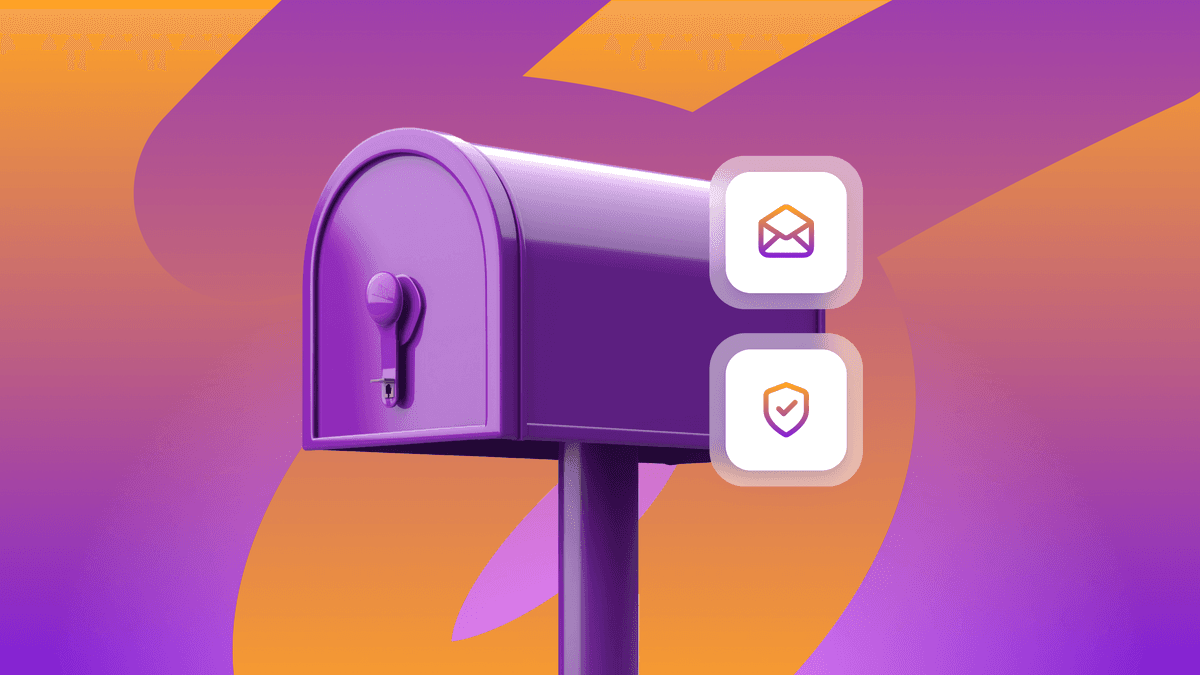
Look out: Outlook's new email requirements and what they mean for Braze senders

Alison Gootee
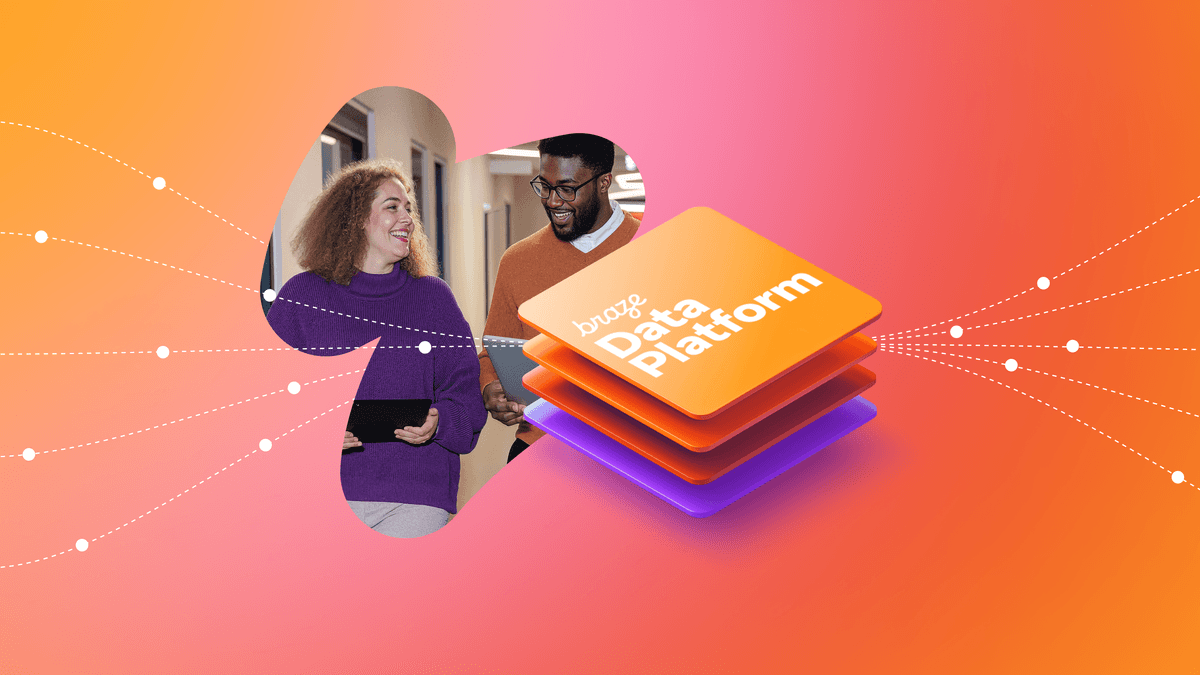
How the Braze Data Platform enhances flexibility and fosters collaboration

Sahiz Kaur
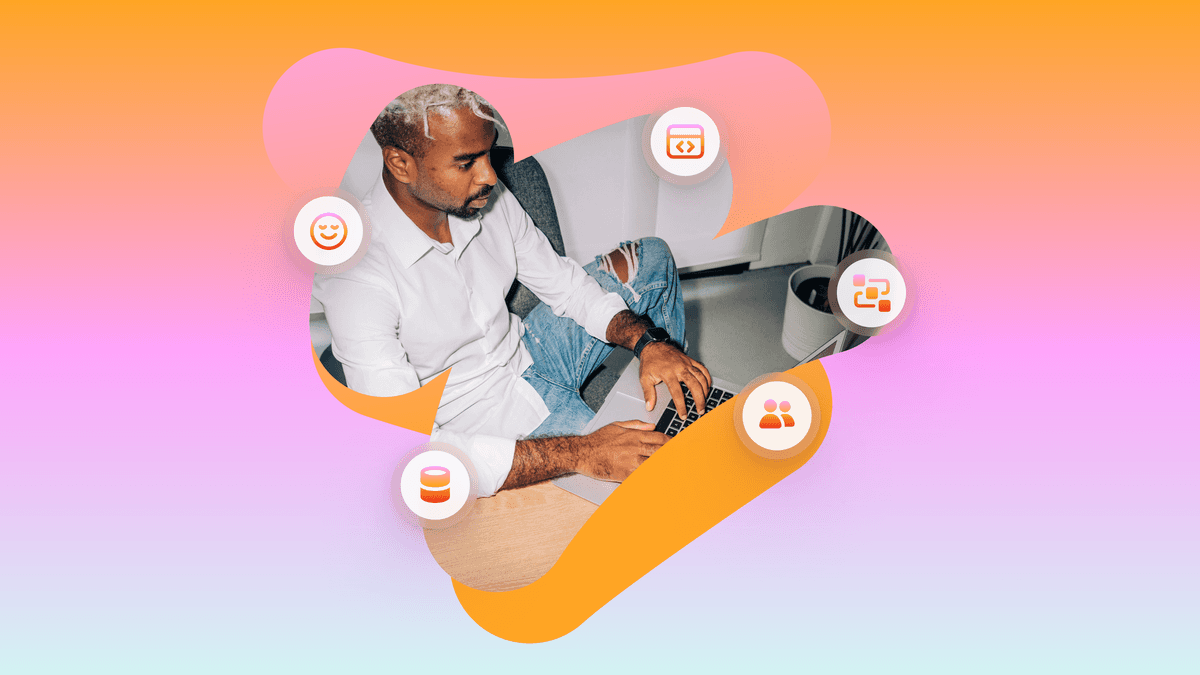
Customer churn prediction: Using data for smarter retention
