 Making a Connected Content API call
Making a Connected Content API call
Use Connected Content to insert any information accessible by API directly into messages you send to users. You can pull content either directly from your web server or from publicly accessible APIs.
This page covers how to make Connected Content API calls, advanced Connected Content use cases, error handling, and more.
Sending a Connected Content call
To send a Connected Content call, use the {% connected_content %} tag. With this tag, you can assign or declare variables by using :save. Aspects of these variables can be referenced later in the message with Liquid.
For example, the following message body will access the URL http://numbersapi.com/random/trivia and include a fun trivia fact in your message:
1
2
{% connected_content http://numbersapi.com/random/trivia :save result %}
Hi there, here is some fun trivia for you!: {{result.text}}
Adding variables
You can also include user profile attributes as variables in the URL string when making Connected Content requests.
For example, you may have a web service that returns content based on a user’s email address and ID. If you’re passing attributes containing special characters, such as the at sign (@), make sure to use the Liquid filter url_param_escape to replace any characters not allowed in URLs with their URL-friendly escaped versions, as shown in the following email address attribute.
1
2
3
Hi, here are some articles that you might find interesting:
{% connected_content http://www.yourwebsite.com/articles?email={{${email_address} | url_param_escape}}&user_id={{${user_id}}} %}
Attribute values must be surrounded by ${} to operate properly within our version of Liquid syntax.
Connected Content requests support GET and POST requests only.
Error handling
If the URL is unavailable and reaches a 404 page, Braze will render an empty string in its place. If the URL reaches an HTTP 500 or 502 page, the URL will fail on the retry logic.
If the endpoint returns JSON, you can detect that by checking if the connected value is null, and then conditionally abort the message. Braze only allows URLs that communicate over port 80 (HTTP) and 443 (HTTPS).
Unhealthy host detection
Connected Content employs an unhealthy host detection mechanism to detect when the target host experiences a high rate of significant slowness or overload, resulting in timeouts, too many requests, or other outcomes that prevent Braze from successfully communicating with the target endpoint. It acts as a safeguard to reduce unnecessary load that may be causing the target host to struggle. It also serves to stabilize Braze infrastructure and maintain fast messaging speeds.
If the target host experiences a high rate of significant slowness or overload, Braze will temporarily halt requests to the target host for one minute, instead simulating responses indicating the failure. After one minute, Braze will probe the host’s health using a small number of requests before resuming requests at full speed if the host is found to be healthy. If the host is still unhealthy, Braze will wait another minute before trying again.
If requests to the target host are halted by the unhealthy host detector, Braze will continue to render messages and follow your Liquid logic as if it received an error response code. If you want to ensure that these Connected Content requests are retried when they’re halted by the unhealthy host detector, use the :retry option. For more information on the :retry option, see Connected Content retries.
If you believe the unhealthy host detection may be causing issues, contact Braze Support.
You can allowlist specific URLs to be used for Connected Content. To access this feature, contact your customer success manager.
Visit Troubleshooting webhook and Connected Content requests to learn more about how to troubleshoot common error codes.
Allowing for efficient performance
Because Braze delivers messages at a very fast rate, be sure that your server can handle thousands of concurrent connections so the servers don’t get overloaded when pulling down content. When using public APIs, confirm your usage won’t violate any rate-limiting that the API provider may employ. Braze requires the server response time to be less than two seconds for performance reasons; if the server takes longer than two seconds to respond, the content won’t be inserted.
Braze systems may make the same Connected Content API call more than once per recipient. That is because Braze may need to make a Connected Content API call to render a message payload, and message payloads can be rendered multiple times per recipient for validation, retry logic, or other internal purposes. Your systems should be able to tolerate the same Connected Content call being made more than once per recipient.
Things to know
- Braze does not charge for API calls and will not count toward your given data point usage.
- There is a 1 MB limit for Connected Content responses.
- Connected Content calls will happen when the message is sent, except for in-app messages, which will make this call when the message is viewed.
- Connected Content calls do not follow redirects.
Authentication types
Using basic authentication
If the URL requires basic authentication, Braze can store a basic authentication credential for you to use in your API call. You can manage existing basic authentication credentials and add new ones at Settings > Connected Content.

To add a new credential, select Add credential > Basic authentication.

Give your credential a name and enter the username and password.

You can then use this basic authentication credential in your API calls by referencing the token’s name:
1
Hi there, here is some fun trivia for you!: {% connected_content https://yourwebsite.com/random/trivia :basic_auth credential_name %}
If you delete a credential, keep in mind that any Connected Content calls trying to use it will be aborted.
Using token authentication
When using Braze Connected Content, you may find that certain APIs require a token instead of a username and password. Braze can also store credentials that hold token authentication header values.
To add a credential that holds token values, select Add credential > Token authentication. Then, add the key-value pairs for your API call headers and the allowed domain.

You can then use this credential in your API calls by referencing the credential name:
1
2
3
4
5
6
7
8
9
{% assign campaign_name="New Year Sale" %}
{% connected_content
https://api.endpoint.com/your_path
:method post
:auth_credentials token_credential_abc
:body campaign={{campaign_name}}&customer={{${user_id}}}&channel=Braze
:content_type application/json
:save publication
%}
Using Open Authentication (OAuth)
Some API configurations require the retrieval of an access token that can then be used to authenticate the API endpoint that you want to access.
Step 1: Retrieve the access token
The following example illustrates retrieving and saving an access token to a local variable, which can then be used to authenticate the subsequent API call. A :cache_max_age parameter can be added to match the time that the access token is valid for and reduce the number of outbound Connected Content calls. See Configurable Caching for more information.
1
2
3
4
5
6
7
8
9
10
{% connected_content
https://your_API_access_token_endpoint_here/
:method post
:auth_credentials access_token_credential_abc
:headers {
"Content-Type": "YOUR-CONTENT-TYPE"
}
:cache_max_age 900
:save token_response
%}
Step 2: Authorize the API using the retrieved access token
After the token is saved, it can be dynamically templated into the subsequent Connected Content call to authorize the request:
1
2
3
4
5
6
7
8
9
{% connected_content
https://your_API_endpoint_here/
:headers {
"Content-Type": "YOUR-CONTENT-TYPE",
"Authorization": "{{token_response}}"
}
:body key1=value1&key2=value2
:save response
%}
Editing credentials
You can edit the credential name for authentication types.
- For basic authentication, you can update the username and password. Note that the previously entered password will not be visible.
- For token authentication, you can update the header key-value pairs and the allowed domain. Note that the previously set header values will not be visible.
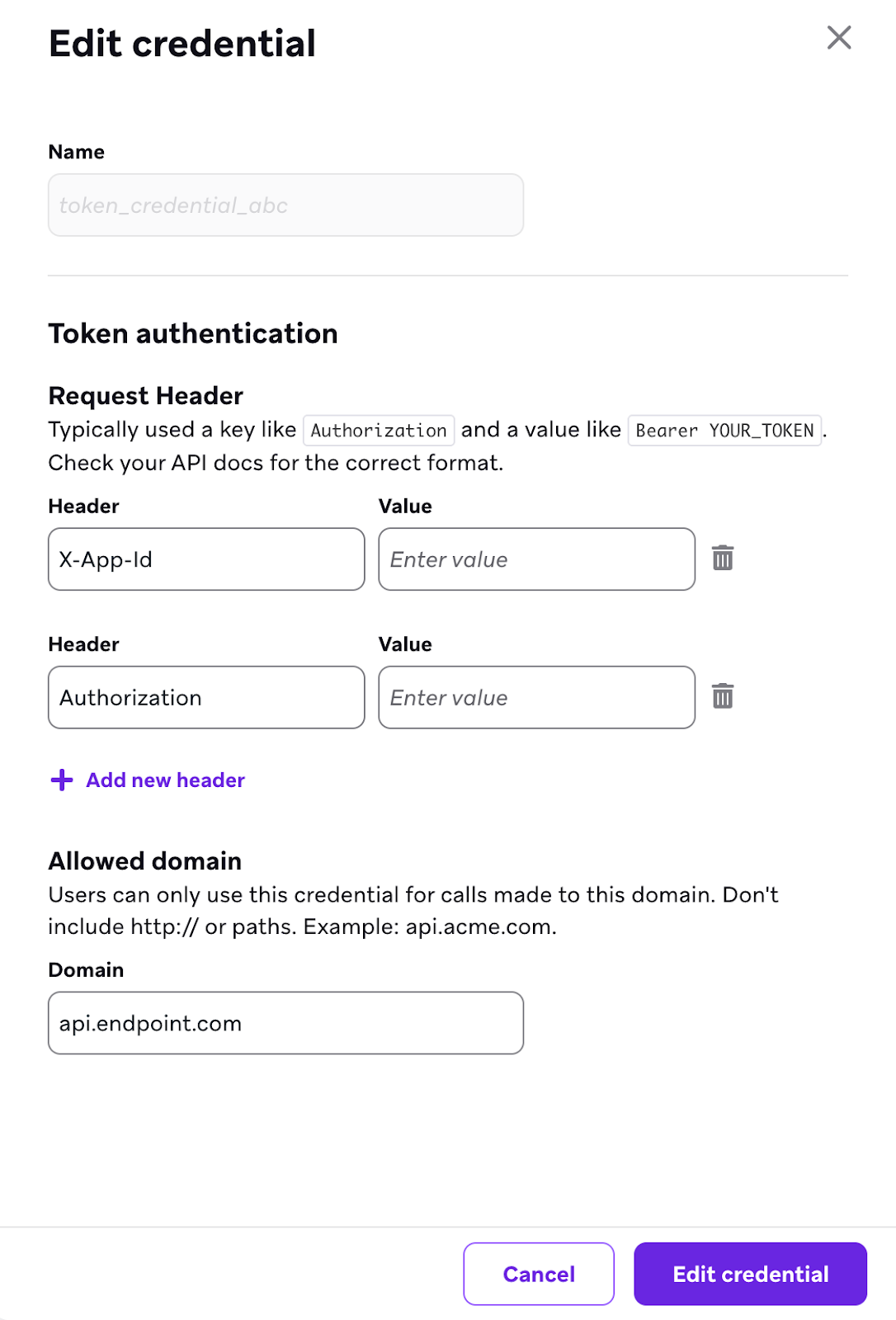
Connected Content IP allowlisting
When a message using Connected Content is sent from Braze, the Braze servers automatically make network requests to our customers’ or third parties’ servers to pull back data. With IP allowlisting, you can verify that Connected Content requests are actually coming from Braze, adding a layer of security.
Braze will send Connected Content requests from the following IP ranges. The listed ranges are automatically and dynamically added to any API keys that have been opted in for allowlisting.
Braze has a reserved set of IPs used for all services, not all of which are active at a given time. This is designed for Braze to send from a different data center or do maintenance, if necessary, without impacting customers. Braze may use one, a subset, or all of the following IPs listed when making Connected Content requests.
For instances US-01, US-02, US-03, US-04, US-05, US-06, US-07, these are the relevant IP addresses:
23.21.118.19134.206.23.17350.16.249.952.4.160.21454.87.8.3454.156.35.25152.54.89.23818.205.178.15
For instance US-08, these are the relevant IP addresses:
52.151.246.5152.170.163.18240.76.166.15740.76.166.17040.76.166.16740.76.166.16140.76.166.15640.76.166.16640.76.166.16040.88.51.7452.154.67.1740.76.166.8040.76.166.8440.76.166.8540.76.166.8140.76.166.7140.76.166.14440.76.166.145
For instance US-10, these are the relevant IP addresses:
100.25.232.16435.168.86.17952.7.44.1173.92.153.1835.172.3.12950.19.162.19
For instances EU-01 and EU-02, these are the relevant IP addresses:
52.58.142.24252.29.193.12135.158.29.22818.157.135.973.123.166.463.64.27.363.65.88.253.68.144.1883.70.107.88
For instance AU-01, these are the relevant IP addresses:
13.210.1.14513.211.70.15913.238.45.5452.65.73.16754.153.242.23954.206.45.213
For instance ID-01, these are the relevant IP addresses:
108.136.157.246108.137.30.20716.78.128.7116.78.14.13416.78.162.20843.218.73.35
User-Agent header
Braze includes a User-Agent header in all Connected Content and webhook requests that is similar to the following:
1
Braze Sender 75e404755ae1270441f07eb238f0faf25e44dfdc
Keep in mind that the hash value changes regularly. If you’re filtering traffic by User-Agent, allow all values that start with Braze Sender.
Troubleshooting
Use Webhook.site to troubleshoot your Connected Content calls.
- Switch the URL in your Connected Content call with the unique URL generated on the site.
- Preview and test your campaign or Canvas step to see the requests come through to this website.
Using this tool, you can diagnose issues with the request headers, request body, and other information that is being sent in the call.
Frequently asked questions
Why are there more Connected Content calls than users or sends?
Braze may make the same Connected Content API call more than once per recipient because we may need to make a Connected Content API call to render a message payload. Message payloads can be rendered multiple times per recipient for validation, retry logic, or other internal purposes.
It’s expected that a Connected Content API call can be made more than once per recipient, even if the retry logic is not used in the call. We recommend setting the rate limit of any messages that contain Connected Content or configuring your servers to be better able to handle the expected volume.
How does rate limiting work with Connected Content?
Connected Content doesn’t have its own rate limit. Instead, the rate limit is based on the message-sending rate. We recommend setting the messaging rate limit below your intended Connected Content rate limit if there are more Connected Content calls than messages sent.
What is caching behavior?
By default, POST requests do not cache. However, you can add the :cache_max_age parameter to force the POST call to cache.
Caching can help reduce duplicate Connected Content calls. However, it isn’t guaranteed to always result in a single Connected Content call per user.
What is the Connected Content HTTP default behavior?
By default, Connected Content will set a Content-Type header on a GET HTTP request that it makes to application/json with Accept: */*. If you require another content type, specify it explicitly by adding :content_type your/content-type to the tag. Braze will then set both the Content-Type and Accept header to the type you specify.
1
{% connected_content http://numbersapi.com/random/trivia :content_type application/json %}
By default, Connected Content makes an HTTP GET request to the specified URL. To make a POST request instead, specify :method post.
You can optionally provide a POST body by specifying :body followed by either a query string of the format key1=value1&key2=value2&... or a reference to captured values. Content-Type defaults to application/x-www-form-urlencoded. If you specify :content_type application/json and provide a form-urlencoded body such as key1=value1&key2=value2, Braze will automatically JSON-encode the body before sending.
Connected Content also does not cache POST calls by default. You can update this behavior by adding :cache_max_age to the Connected Content POST call.
1
{% connected_content https://example.com/api/endpoint :method post :body key1=value1&key2=value2 %}
1
{% connected_content https://example.com/api/endpoint :method post :body key1=value1&key2=value2 :content_type application/json %}
 Edit this page on GitHub
Edit this page on GitHub