Survicate
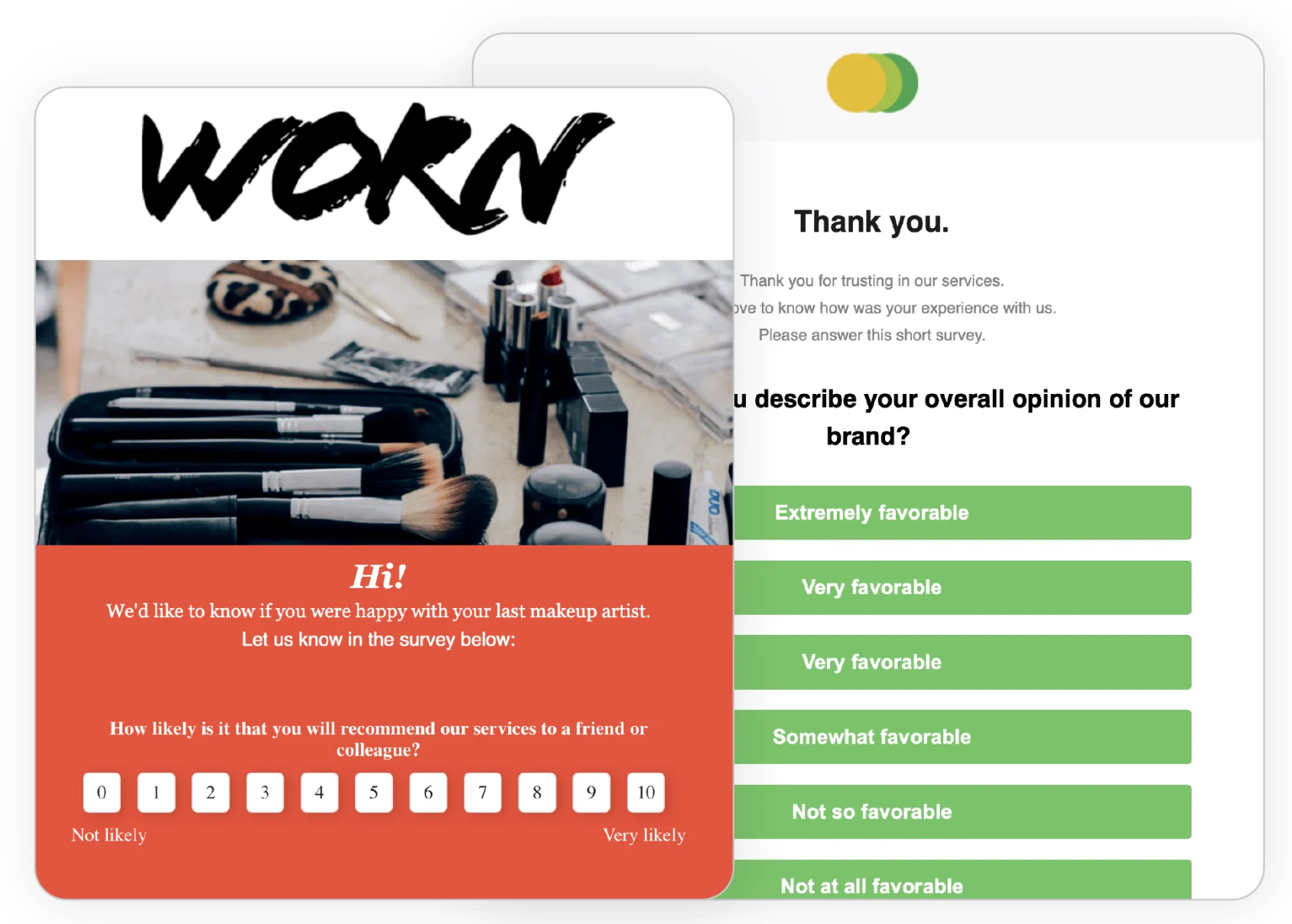
Survicate is a customer feedback platform that helps you collect, analyze, and act on customer insights across multiple channels and throughout the user journey.
This integration is maintained by Survicate.
About the integration
With the Braze and Survicate integration, you can embed surveys directly in your Braze emails to increase response rates. Survey responses sync automatically with Braze user profiles as custom attributes or events. Real-time insights make it easy to track and analyze feedback alongside customer data and create targeted follow-ups.
Use cases
Braze and Survicate work together to cover a range of feedback use cases, helping you collect actionable user insights and improve the customer experience:
- Measure customer satisfaction (such as CSAT, NPS, or CES)
- Collect product feedback
- Conduct user or market research
- Gather insights at critical stages of the customer journey
- Trigger personalized workflows and automate follow-up campaigns based on customer feedback
Key features of the integration
The Survicate and Braze integration offers real-time data syncing, so the most up-to-date information from Survicate surveys is immediately available in Braze. Based on survey responses, you can use this data to take timely, personalized actions.
- Send survey responses to Braze as custom user attributes: Enrich Braze user profiles with data from survey responses.
- Trigger custom events in Braze: Use events based on survey answers to target specific groups or initiate follow-up campaigns.
- Build detailed segments: Create Braze segments using data from Survicate surveys to personalize your outreach further.
Prerequisites
| Requirement | Description |
|---|---|
| Survicate account | You need a Survicate account to activate this integration. |
Integration
Step 1: Create your survey in Survicate
- In your Survicate panel, select Create new survey.
- Choose your survey channel—email, link, website, in-product, and mobile app surveys are available.
- Design your survey from scratch, use the AI survey creator, or select from over 100 ready-to-use templates.

Step 2: Identify respondents automatically with Braze emails
- After your survey is ready, go to the Configure tab.
- For Identify respondents with, select Braze. This automatically links responses to your Braze customer profiles, so there’s no need to ask for contact details in your survey.

Step 3: Connect the integration
- Then, in the Connect tab, find Braze and select Connect to integrate.
- Insert your Braze account Workspace API Key and Braze Instance URL.

Step 4: Share your survey
- Next, in the Share tab, choose where you want to place your survey. Options include:
- Direct link: Copy the link to use in Braze as a button or hyperlink.
- Embed first question: Copy the HTML code to embed the first survey question directly in a Braze email body.
- Launching a survey on your website or in-product: Install the tracking code once, and set surveys live directly from the Survicate panel.
Step 5: Add the survey to your Braze email campaign
- In Braze, paste the survey link or HTML code into your email campaign’s content.
- Start collecting feedback and track responses directly within Survicate.
 Edit this page on GitHub
Edit this page on GitHub