Dyspatch
Dyspatch offers an intuitive drag-and-drop email builder used to create beautiful, responsive, and engaging emails without needing to write code. Collaborate with your team to create and approve emails within Dyspatch and then export them to Braze, all in a few steps!
This integration is maintained by Dyspatch.
About the integration
The Dyspatch and Braze integration allow you to simplify your email creation lifecycle by exporting Dyspatch email templates directly to Braze.
Prerequisites
| Requirement | Description |
|---|---|
| Dyspatch account | A Dyspatch account with an owner or admin role is required to take advantage of this partnership. |
| Braze REST API key | A Braze REST API key with full Templates permissions. This can be created in the Braze dashboard from Settings > API Keys. |
Integration
The Braze and Dyspatch integration lets you export Dyspatch email templates directly into your Braze media library or download your template and manually upload it.
Step 1: Create the Braze integration
In the Dyspatch administration portal, open your username dropdown menu and select Integrations. Create a new integration, select Braze, and enter your Braze API key.
In the Localize Exports By field, you can choose how you would like to manage localization. This field allows you to localize your email templates and export them to Braze to easily send emails personalized by language or locale.
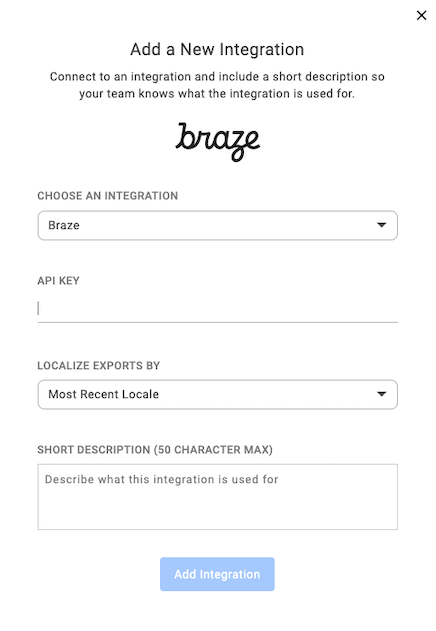
Step 2: Export template to Braze
After completing an email in Dyspatch, to send your template to Braze, view the published email template and click Download/Export and then Export to Integration.
If you want to upload your template manually, view the published email template and click Download/Export and then Download HTML. Next, in the Templates & Media > Email Templates section of your Braze account, select From File to upload your template.
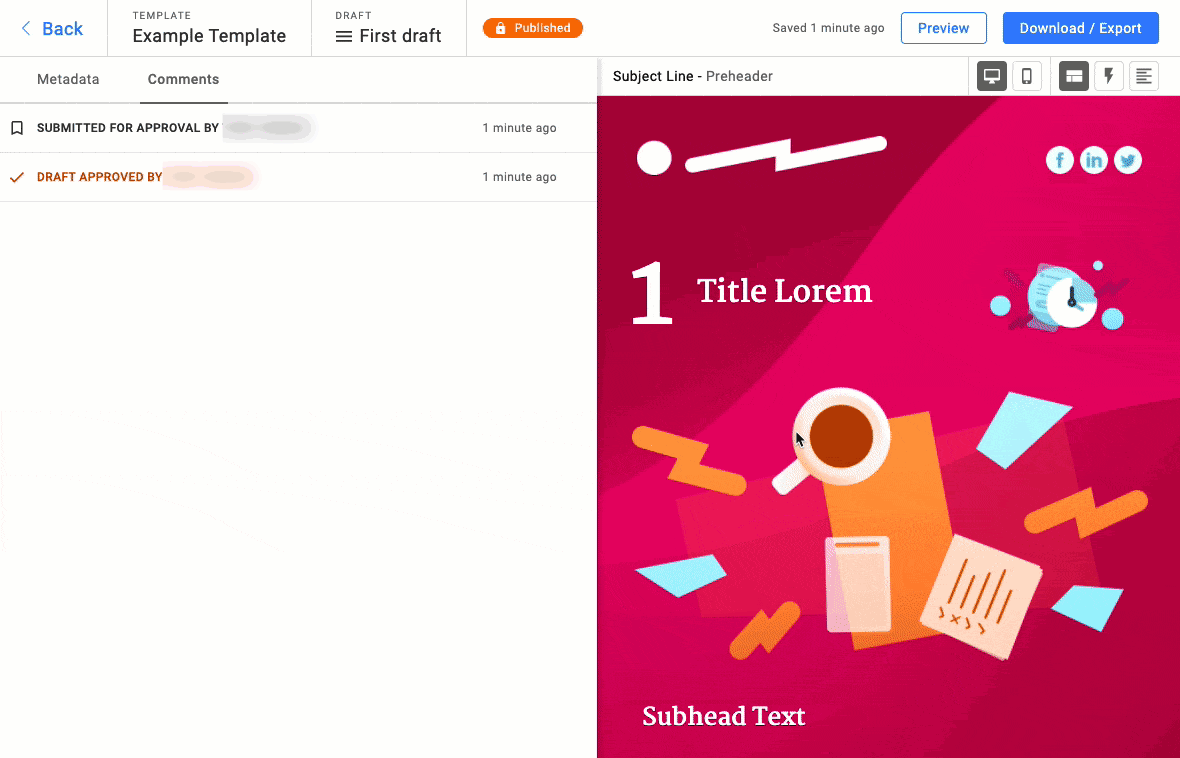
Do not select Inline CSS in the Sending Info section for any Dyspatch email template in Braze. Dyspatch takes care of this by making sure your emails are robust, responsive, and ready to send.
Usage
Find your uploaded Dyspatch template in your Braze account’s Templates & Media > Email Templates section. You can now use this email template to start sending engaging email messages to your customers!
 Edit this page on GitHub
Edit this page on GitHub