Facebook Audience export
The Braze and Facebook integration allows you to manually export your Braze segments to Facebook to create Facebook Custom Audiences. This is a one-time, static audience export and will only create new Facebook Custom Audiences.
Common use cases for exporting Facebook Custom Audiences include:
- Retargeting users at specific points within their lifecycle
- Creating exclusion targeting lists
- Creating Lookalike Audiences to acquire new users more efficiently
The Facebook audience export uses the User Access Token to authorize requests.
If you are using this feature alongside the Audience Sync to Facebook feature, Braze will default to using the more reliable System User Token that you have already generated, to authorize requests.
If you are participating in testing Meta Work Accounts in beta, ensure you disconnect and reconnect your account to the Facebook partner page.
Prerequisites
| Requirement | Description |
|---|---|
| Facebook Business Manager | A centralized tool to manage your brand’s Facebook assets (for example, ad accounts, pages, apps). |
| Facebook ad account | An active Facebook ad account tied to your brand’s business manager that you want to use with Braze custom audiences. Ensure that your Facebook business manager administrator has granted you administrator permissions to the Facebook ad accounts you plan to use with Braze, and that you have accepted your ad account terms and conditions. Otherwise, you will not be able to access any Facebook ad accounts within Braze. |
| Facebook Custom Audiences Terms | You must accept Facebook’s Custom Audiences Terms for your Facebook ad accounts you plan to use with Braze. |
Integration
Step 1: Connect to Facebook
- In the Braze dashboard, go to Partner Integrations > Technology Partners and select Facebook.
- In the Facebook Audience Export module, select Connect Facebook.
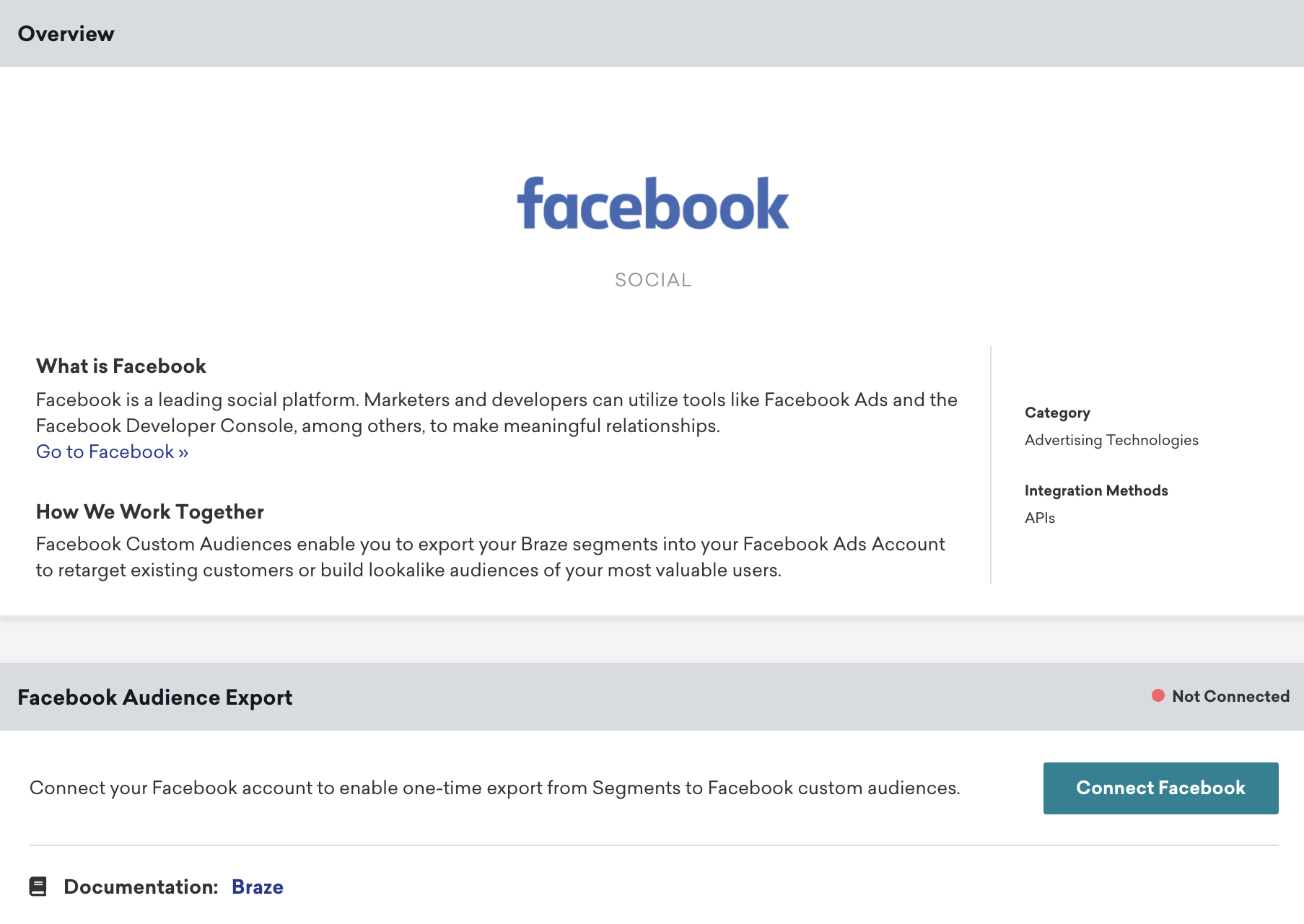
- In the Facebook oAuth dialog window, authorize Braze to create Custom Audiences into your Facebook ad accounts.
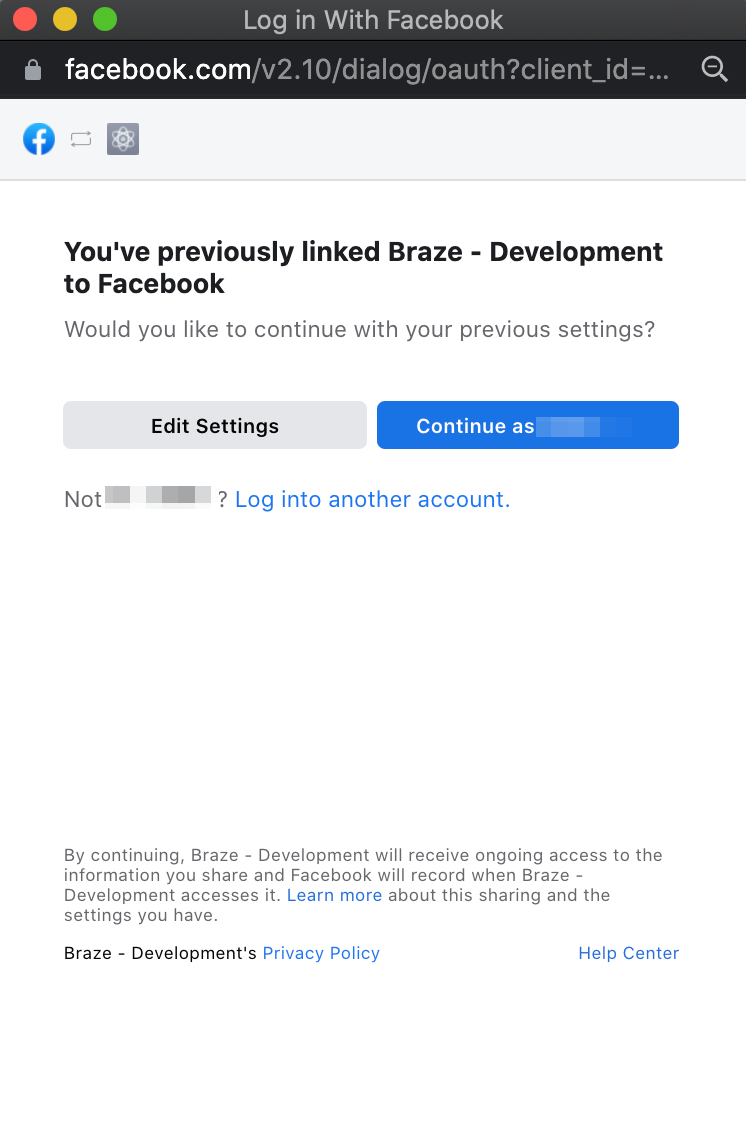
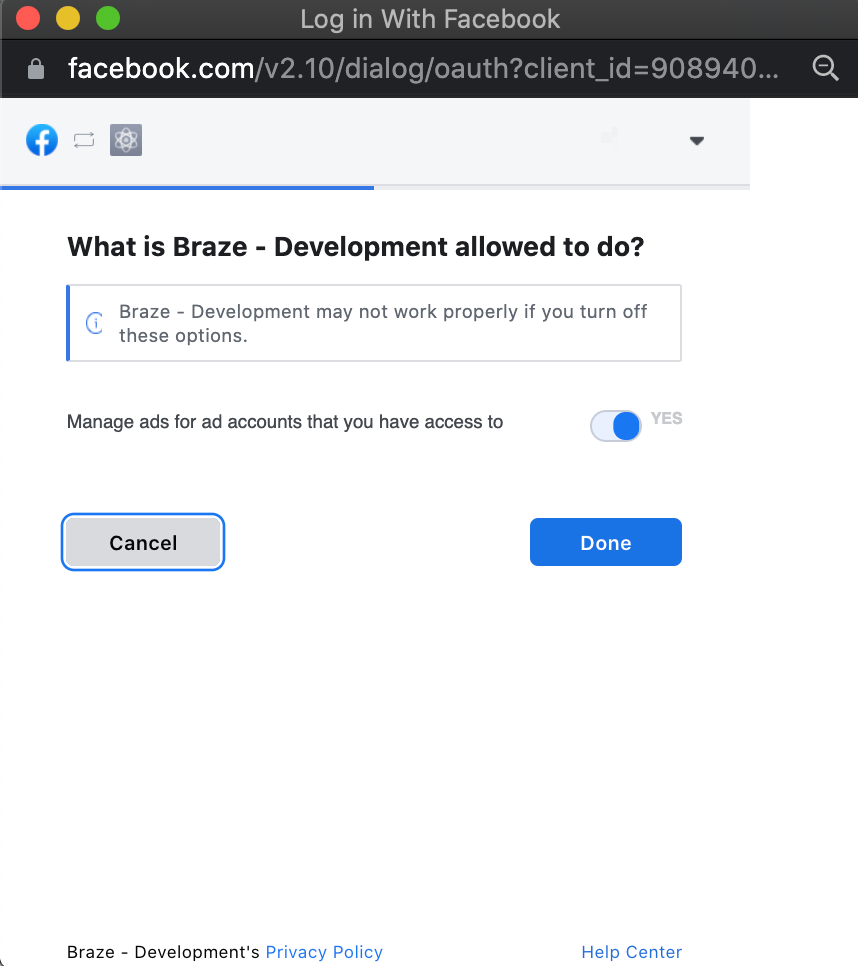
- After Braze is linked to your Facebook account, select which ad accounts you would like to sync within your Braze workspace.
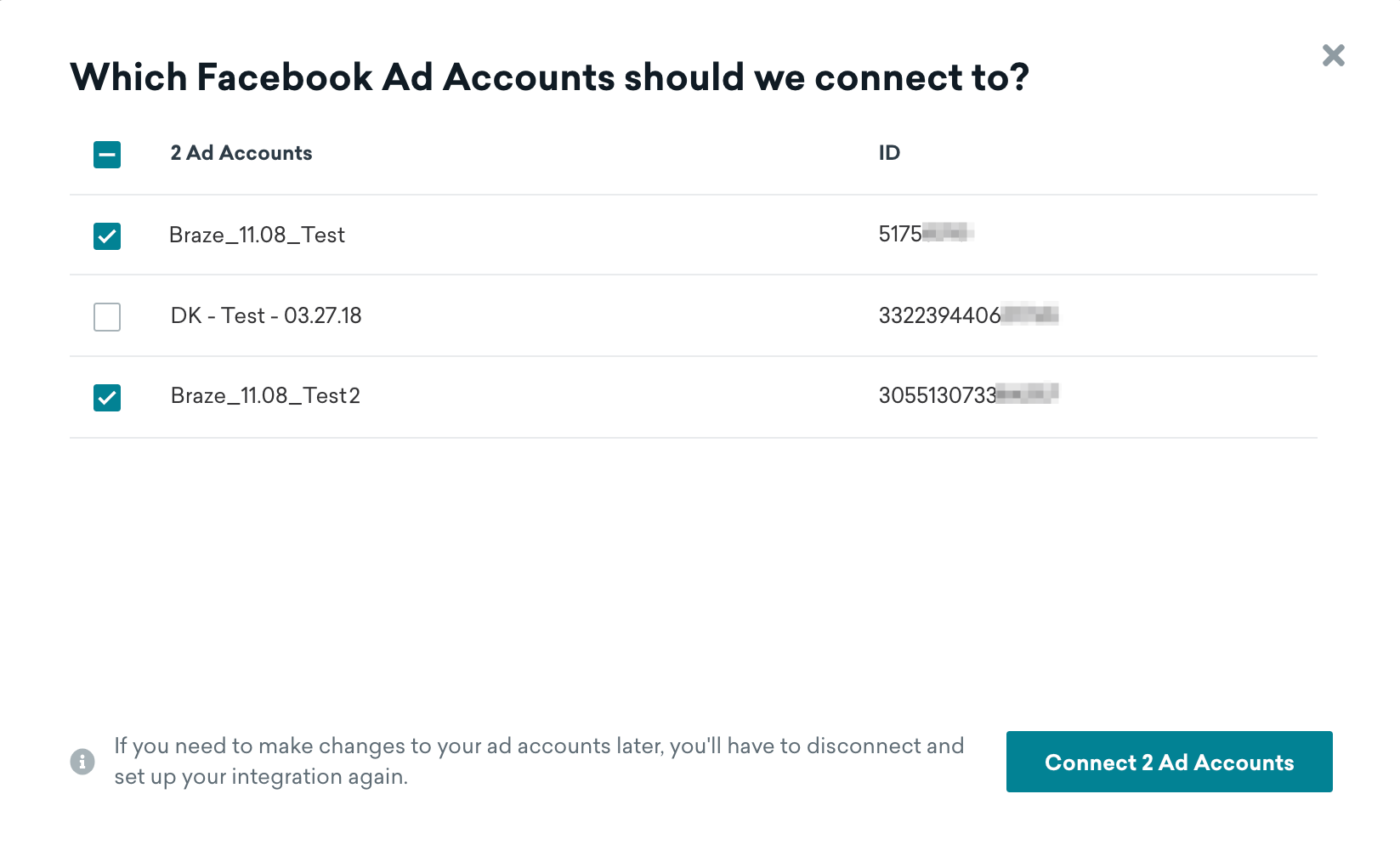
After you connect, you will be taken back to the partner page, where you can view which accounts are connected and disconnect existing accounts.
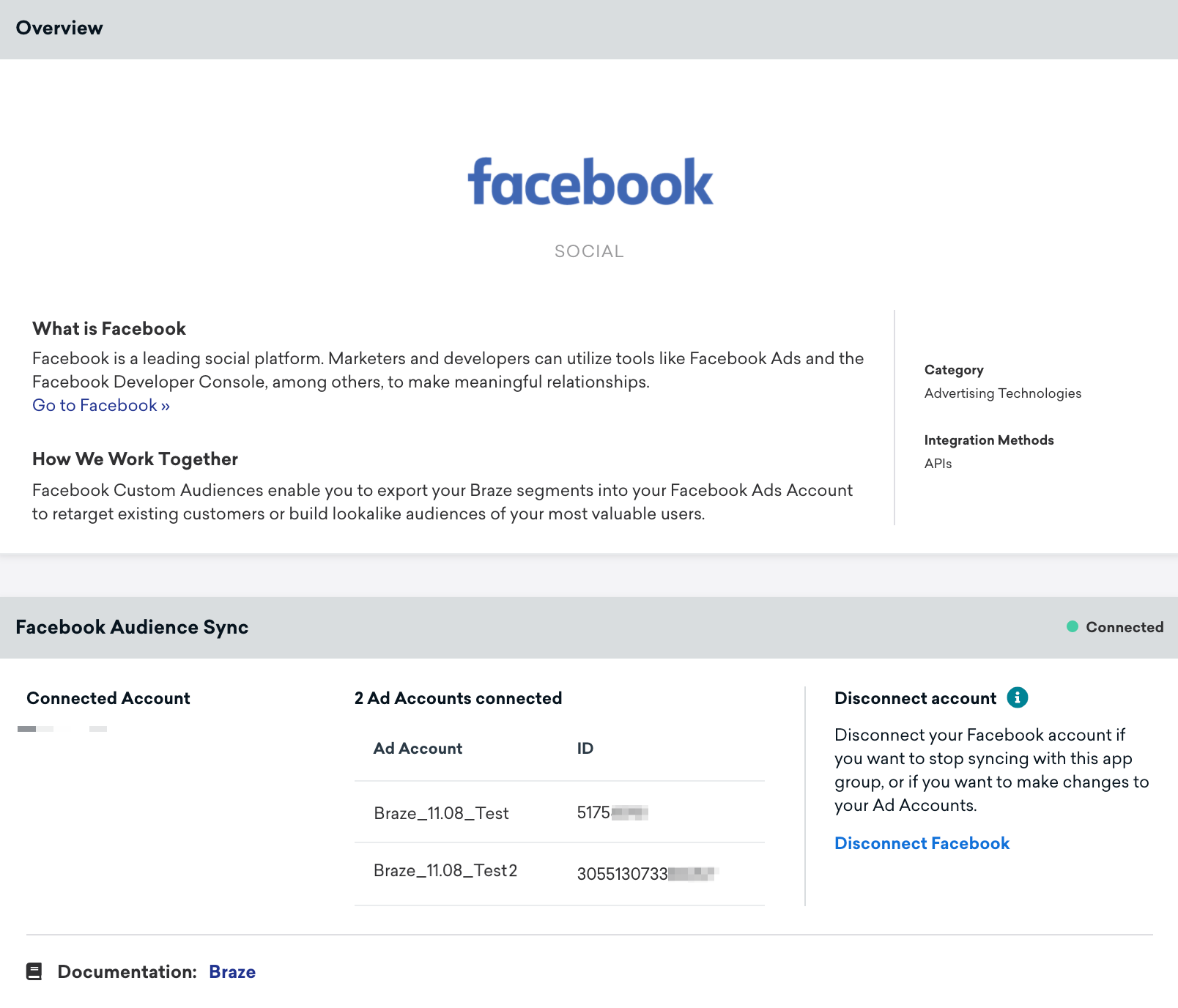
Your Facebook connection is applied at the Braze workspace level. If your Facebook administrator removes you from your Facebook Business Manager or access to the connected Facebook accounts, Braze will detect an invalid token. As a result, your active Canvases using Facebook audience steps will show errors, and Braze will not be able to sync users.
For customers that have previously undergone the Facebook app review process for Ads Management and Ads Management Standard Access, your system user token will still be valid for the Facebook audience step. You will not be able to edit or revoke the Facebook system user token through the Facebook partner page. Instead, you can connect your Facebook account to replace your Facebook system user token within your Braze workspace.
The new Facebook oAuth configuration will also apply to Facebook exports via segments.
Step 2: Export your users into Facebook
In Braze, Facebook audience export is accessible through the Segments page.
- On the Segments page, select the segment you’d like to export.
- Select User Data, and then select Export as Facebook Audience.

- If you haven’t already activated Facebook within Braze, you will be prompted to go to the Facebook Technology Partners page in the dashboard. If you already activated Facebook through Technology Partners > Facebook, you will be able to select your Facebook ad account and the user fields to export.
There are three possible user fields you can export:- Device IDFA
- Phone number
You can only select one user field within a single export. If you choose more than one data type, Braze will create a separate custom audience for each.
- After you select the user field, select Export Segment. Like CSV exports, you will receive an email when the segment has finished exporting into Facebook.
- View the custom audience on the Facebook Ads Manager.
Due to user privacy reasons, Facebook doesn’t allow you to see:
- The exact users that were successfully added to a Custom Audience. Learn more.
- The size of the Custom Audience. Learn more.
Configuring your audience export
When building Facebook audiences, you may wish to include or exclude certain users based on their preferences, and in order to comply with privacy laws, such as the “Do Not Sell or Share” right under the CCPA. Marketers should implement the relevant filters for users’ eligibility within their Canvas entry criteria. Below we list some options.
- If you have collected the iOS IDFA through the Braze SDK, you will be able to use the Ads Tracking Enabled filter. Select the value as
trueto only send users into Audience Sync destinations where they have opted in.

- If you are collecting opt ins, opt outs,
Do Not Sell Or Share, or other relevant custom attributes, you should include these within your Canvas entry criteria as a filter:

Lookalike Audiences
Once you’ve successfully exported a segment as a Facebook Audience, you can create additional groups using Facebook Lookalike Audiences. This feature looks at your chosen audience’s demographics, interests, and other attributes and creates a new audience of people with similar attributes.
 Edit this page on GitHub
Edit this page on GitHub