Amplitude cohort import
This article covers how to import user cohorts from Amplitude to Braze. For more information on integrating Amplitude and its other functionalities, see the main Amplitude article.
Data import integration
Any integration you set up will count toward your account’s data point volume.
Step 1: Get the Braze data import key
In Braze, navigate to Partner Integrations > Technology Partners and select Amplitude. Here, you will find the REST endpoint and generate your Braze data import key.
Once generated, you can create a new key or invalidate an existing one. The data import key and the REST endpoint are used in the next step when setting up a postback in Amplitude’s dashboard.
Step 2: Set up the Braze integration in Amplitude
In Amplitude, navigate to Sources & Destinations > [project name] > Destinations > Braze. In the prompt that appears, provide the Braze data import key and REST endpoint, and click Save.

Step 3: Export an Amplitude cohort to Braze
First, to export users from Amplitude to Braze, create a cohort of users you wish to export. Amplitude can sync cohorts to Braze using the following identifiers:
- User Alias
- Device ID
- User ID (External ID)
Once you have created a cohort, click Sync to… to export these users to Braze.
Defining sync cadence
Cohort syncs can be set to be one-time sync, scheduled as daily or hourly, or even real-time which updates every minute. Make sure to select an option that makes sense for your business needs while also being mindful of consuming data points.
Step 4: Segment users in Braze
In Braze, to create a segment of these users, navigate to Segments under Engagement, name your segment, and select Amplitude Cohorts as the filter. Next, use the “includes” option and choose the cohort you created in Amplitude.
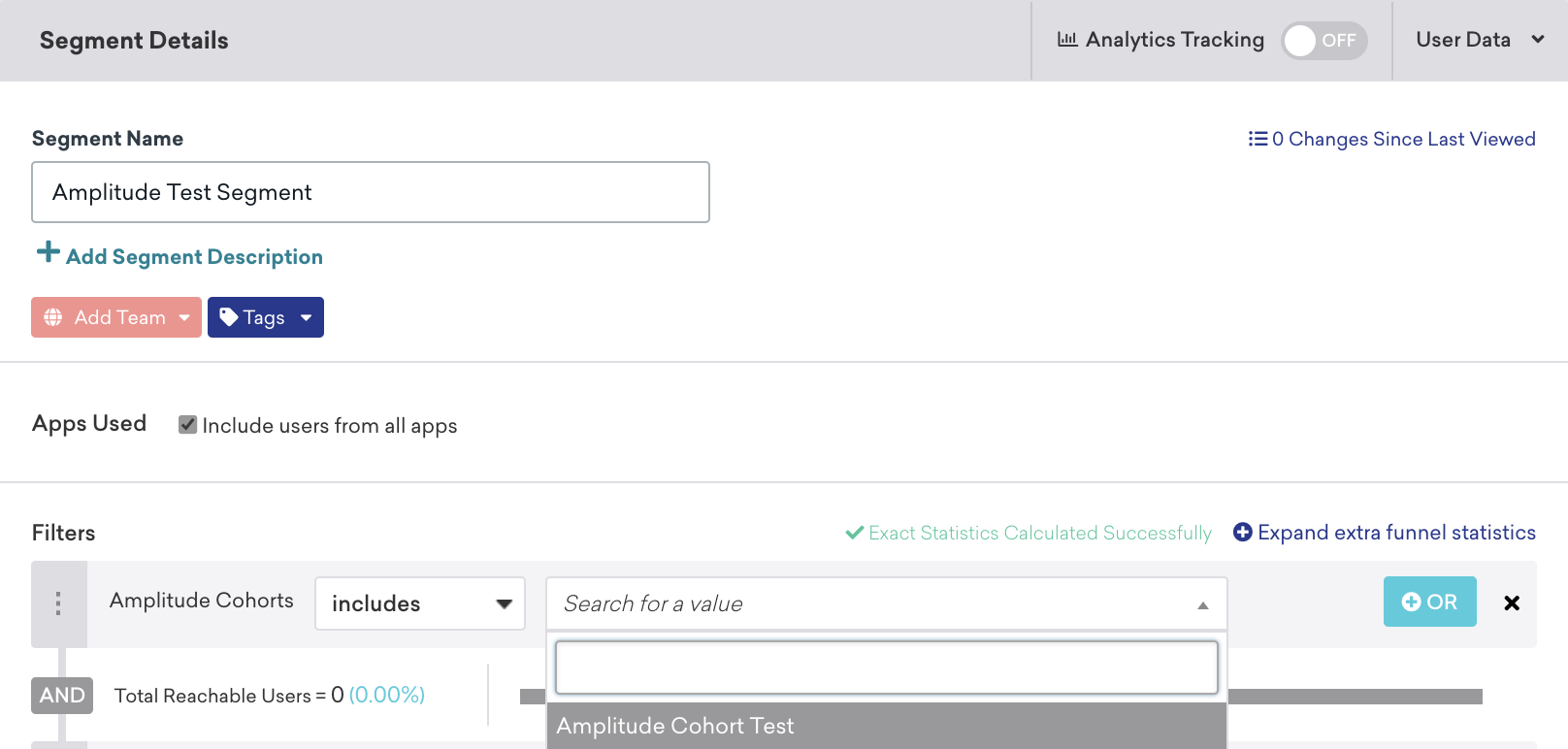
After saving, you can reference this segment during Canvas or campaign creation in the targeting users step.
User Matching
Identified users can be matched by either their external_id or alias. Anonymous users can be matched by their device_id. Identified users who were originally created as anonymous users can’t be identified by their device_id, and must be identified by their external_id or alias.
 Edit this page on GitHub
Edit this page on GitHub