SalesWings
SalesWings is a B2B SaaS lead profiling add-on built for marketing and sales teams, which helps manage lead and account qualification through lead scoring and grading, sales insights and alerts, marketing alignment, and B2B attribution reporting, along with a tight Salesforce CRM integration.
This integration is maintained by SalesWings.
About the integration
SalesWings allows marketing teams and marketing operations managers to qualify leads and accounts for their sales teams, essential for sales and marketing alignment and efficiency. Furthermore, SalesWings, together with Braze, can surface a lead’s customer journey and Braze marketing campaign engagement data to sales reps, allowing you to increase lead qualification rates through more educated conversations.
Prerequisites
| Requirement | Description |
|---|---|
| SalesWings account | A SalesWings account is required to take advantage of this partnership. |
| Braze REST API key | A Braze REST API key with users.export.ids permissions. This can be created in the Braze dashboard from Settings > API Keys. |
| Braze REST endpoint | Your REST endpoint URL. Your endpoint will depend on the Braze URL for your instance. |
| Segment.com account (optional) | If you are a Segment.com user, you can send all lead engagement and profile data and identify events via Segment.com for lead profiling. |
Use cases
SalesWings provides Braze customers with a flexible way to qualify leads, contacts, and accounts with state-of-the-art lead scoring and lead grading capabilities. All your lead qualification data is natively pushed to Salesforce CRM and other systems where you want to manage and report on leads, contacts, accounts, and opportunities.

Example of a simple, click-not-code lead scoring model in SalesWings
SalesWings allows marketing teams to track, qualify and hand off marketing-qualified leads to your sales teams. All SalesWings data is natively pushed to Salesforce, and can be leveraged to fine-tune any existing process, or create new processes via lists, reports, flows, and more.
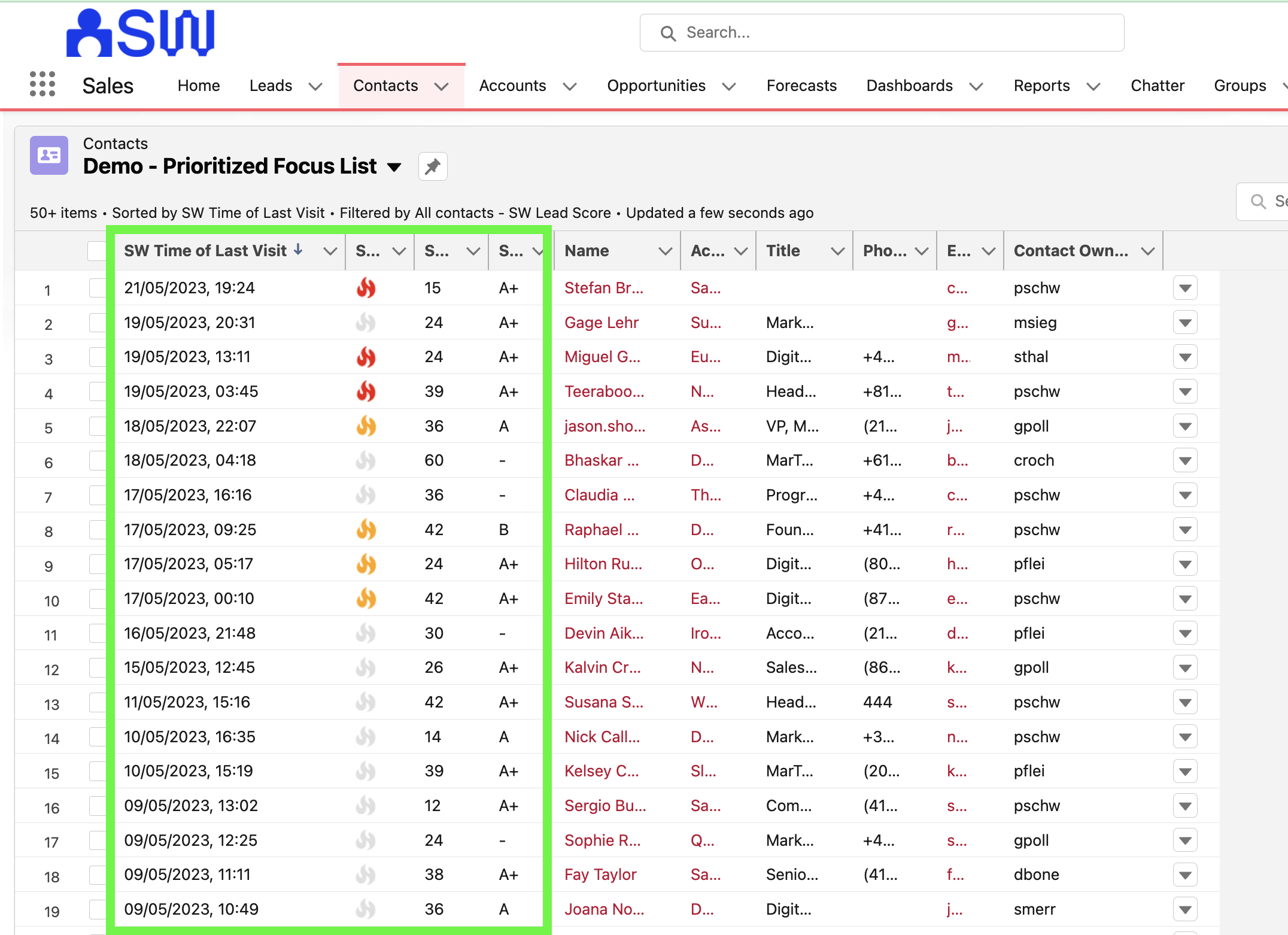
Example of how SalesWings lead scoring prioritizes a list of leads or contacts natively inside Salesforce
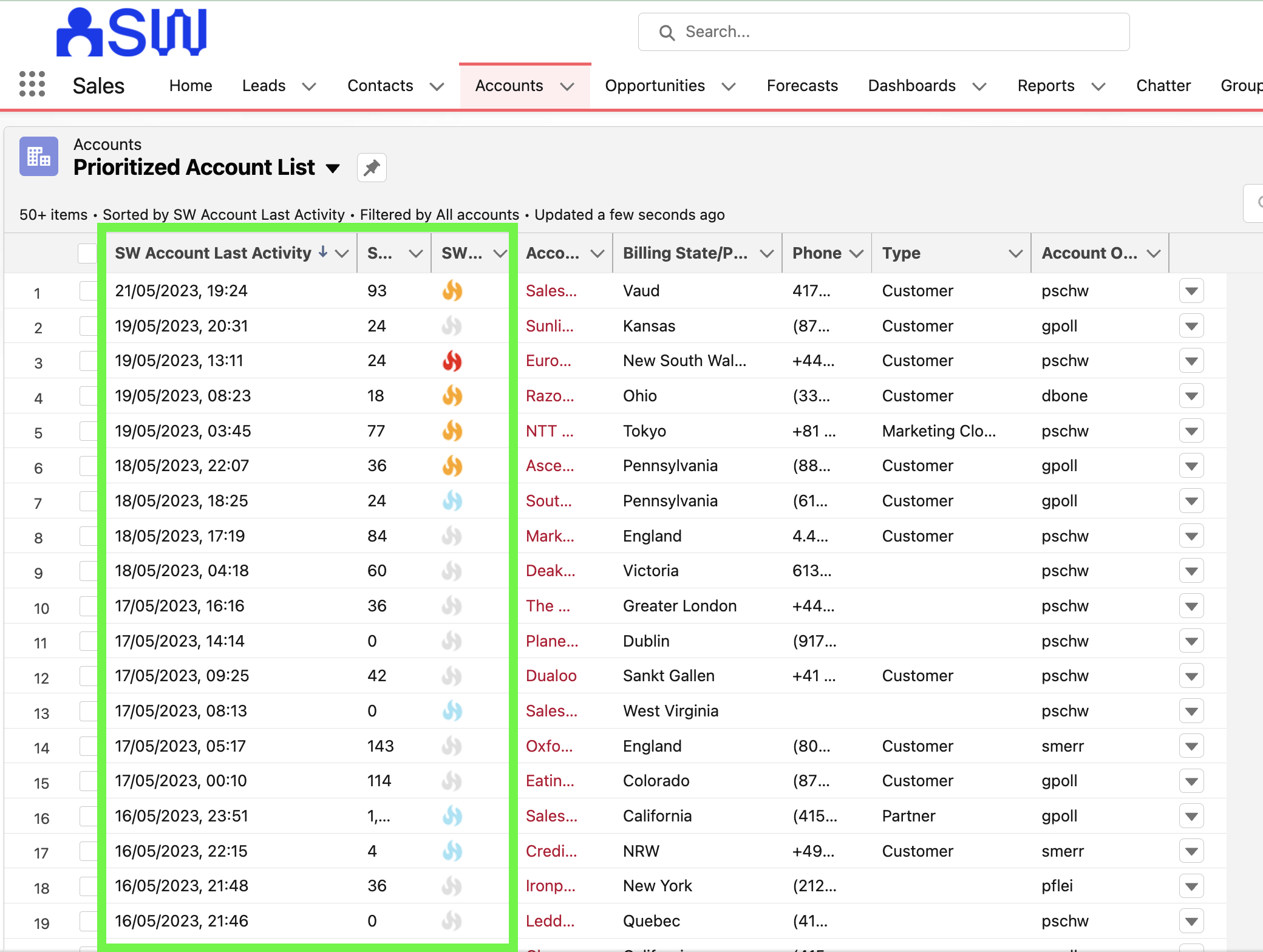
Example of how SalesWings lead scoring prioritizes a list of accounts natively inside Salesforce
SalesWings allows Braze customers to qualify leads and accounts based on profile data (typically CRM data). This is also referred to as “lead grading”, “fit scoring,” or “firmographic scoring”. Braze customers can send attribute data directly to SalesWings, and SalesWings can read any Salesforce CRM standard or custom objects data and records for holistic profile scoring.
SalesWings enables you to show your sales reps sales insights about their leads, contacts, and accounts (Marketo Sales Insights alternative). Essentially, you can surface any Braze and web engagement data to your sales team. The insights are natively embedded into Salesforce CRM and can be pushed to other CRMs or systems or via a Braze email as a “sales alert”.
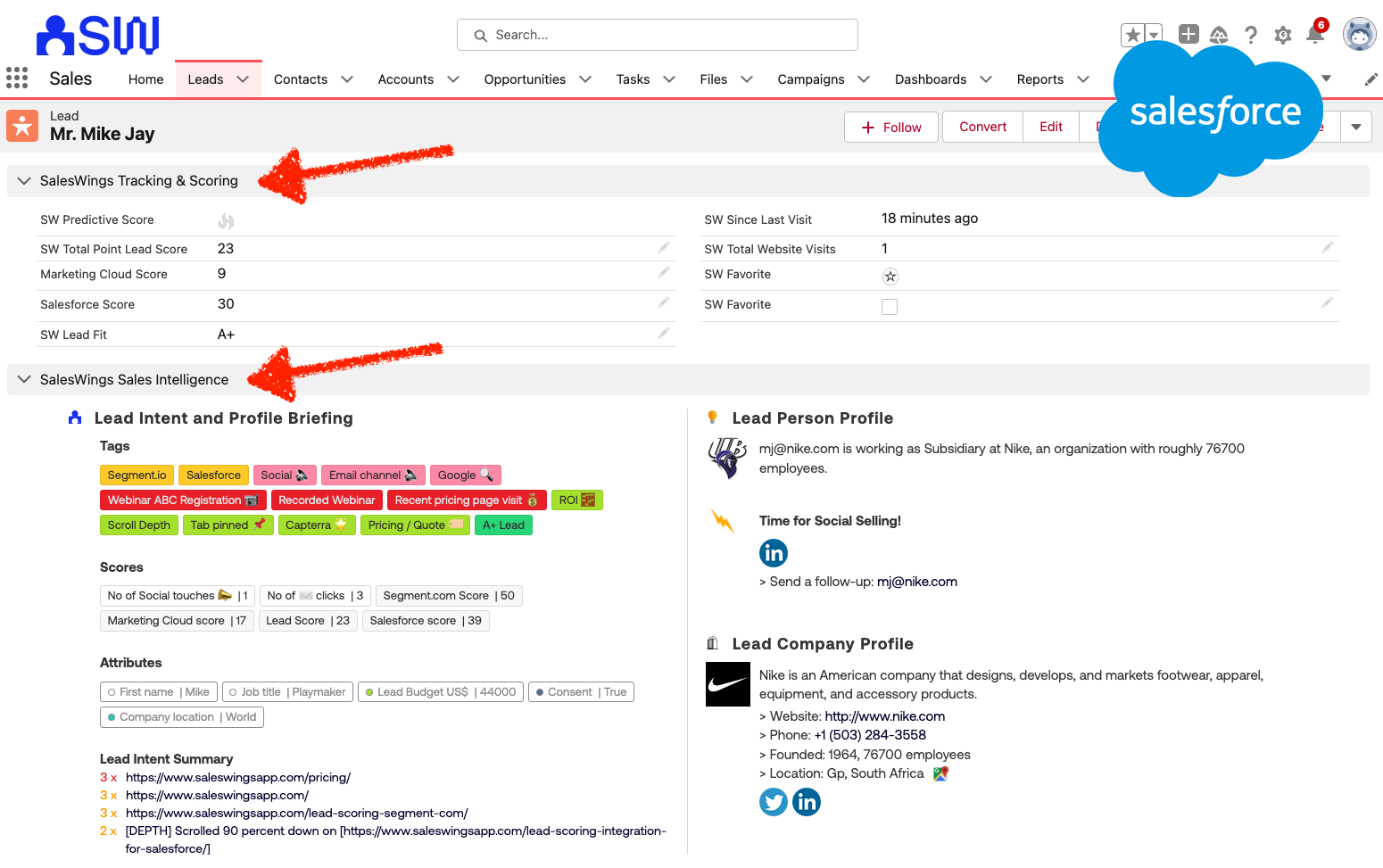
Example of sales insights view for sales reps inside Salesforce (also available for other CRM systems)
SalesWings offers native email and Slack alerts, and you can set up report subscriptions in Salesforce that your sales team can access to get daily, weekly, and monthly email reports. Furthermore, through a Zapier integration, you can build additional workflows based on SalesWings lead qualification data.

Example of sales alert via Slack channel
Through SalesWings integration with Salesforce, you can build automated reporting with leads, contacts, accounts, and opportunities based on web engagement data and Braze campaign engagement. For instance, you can surface a list of hot leads to a sales team, with everyone who clicked on a specific email campaign or performed a specific action in your app or website.
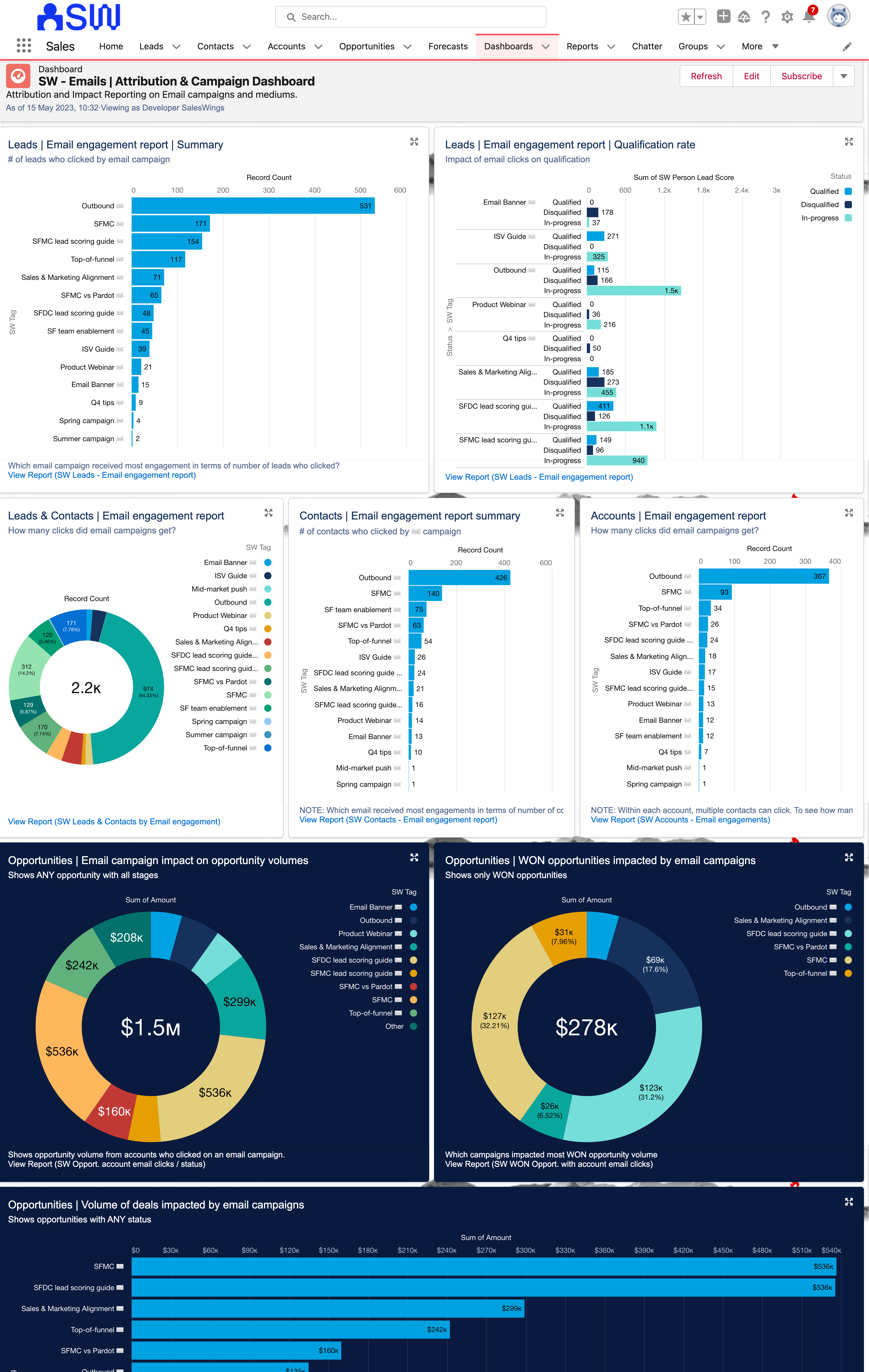
Example dashboard linked to Braze email & marketing engagement within Salesforce, looking at the impact of Braze campaigns on sales results and outcomes
Integration
Step 1: SalesWings account and configuration
Schedule a demo with the friendly SalesWings team to learn more about SalesWings.
Step 2: Installing behavioral tracking on your website or app
Currently, there are two ways for you to collect behavioral data in SalesWings for lead scoring and sales insights:
- Deploy the SalesWings tracking JavaScript on the websites and apps where you want to track and identify leads
- Send behavioral lead activity data (and lead profile data) via SalesWings integration with Segment.com
Step 3: Connecting SalesWings to Braze
Go to the SalesWings Settings page and expand the Braze Integration section.
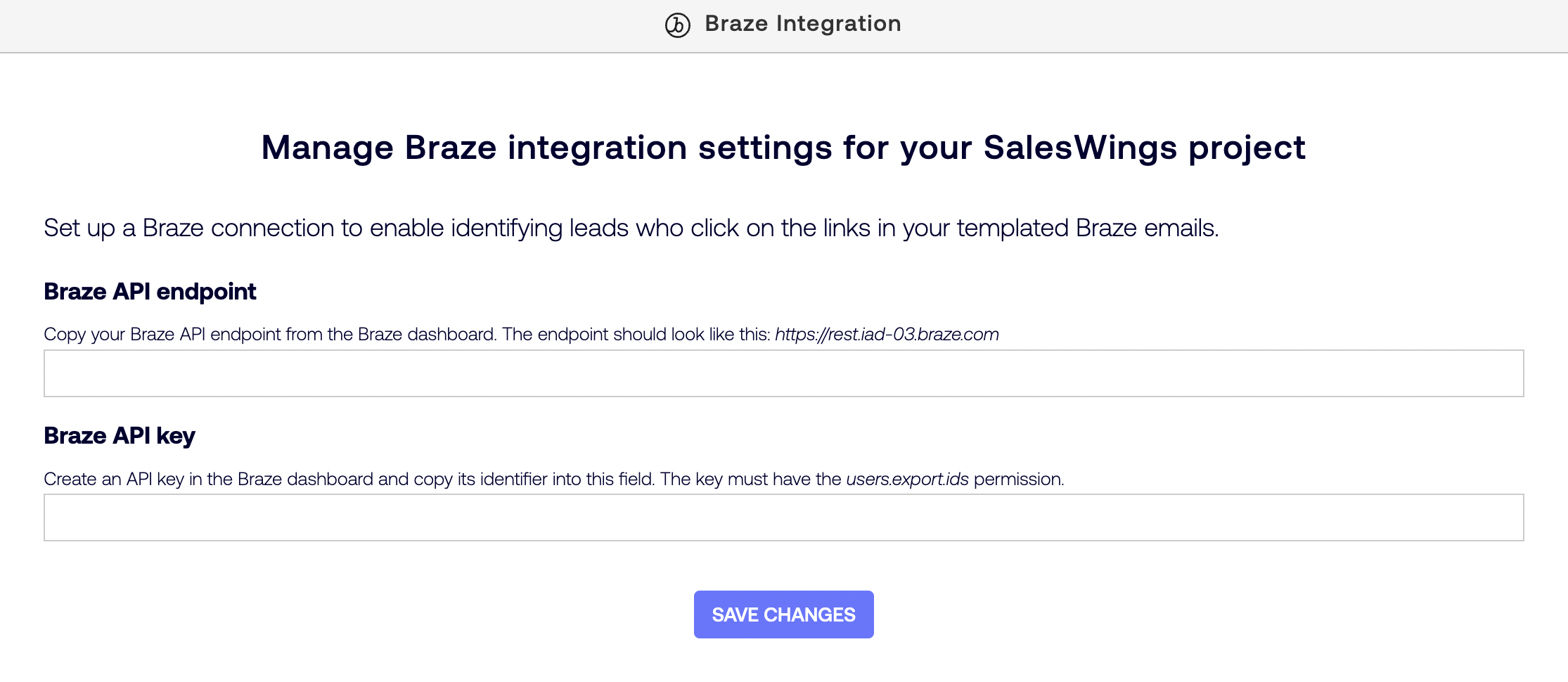
Copy the value of the Identifier column for the newly created key and paste it into the Braze API key field of the SalesWings Braze Integration section.
Add your Braze API endpoint as described in API and SDK endpoints article, and enter it in the Braze API endpoint field. Copy the value of the REST Endpoint column and enter it in the Braze API endpoint field in the SalesWings Braze Integration section.
Then, click Save Changes in the SalesWings settings.
Step 4: Configuring SalesWings lead scoring for Braze, CRM integration, and more
Consult the SalesWings services team for full onboarding support via the website.
Using this integration
To trigger lead scoring and the creation of sales insights, SalesWings must identify a user on your website or app. This can occur in the following ways:
- Form submissions: When a user submits a web form, SalesWings will automatically identify all of your web form types (such as login, download, contact us, etc.) and resolve the identity of a user when they submit a form.
- URL clicks with a Braze ID or external ID: A user clicks on a Braze marketing action, typically email clicks, banner clicks, or similar, leading to a page you are tracking with SalesWings.
- Sales email tracking via Gmail and Outlook plugins (optional): If you decide to empower your sales representative with email tracking plugins, they can trigger full website tracking of users by sending trackable links.
- Segment.com identify event (optional): If you are a Segment.com user, you can also resolve the identity of a user with Segment.com integration.
Identifying users from URL clicks
You can identify users automatically when they click on a trackable URL (for example, email blasts, banners with URLs). To make a URL trackable, there are two ways to modify your website URLs in your emails, banners, or SMS by adding the parameter and ID at the end of your links.
- Appending
?braze_id=followed by{{${braze_id}}}- Link example:
https://www.your-website.com?braze_id={{${braze_id}}}
- Link example:
- Appending
?br_user_id=followed by{{${user_id}}}- Link example:
https://www.client-website.com?br_user_id={{${user_id}}}
- Link example:
The braze_id variable is set to an identifier of the user-generated by Braze and is always available. The br_user_id variable is set to the user’s identifier in your system and may be missing in certain scenarios (for example, for anonymous users created by the Braze SDK). If both braze_id and br_user_id are used in a link, SalesWings will only consider the braze_id parameter.
For configuration and further troubleshooting, contact the SalesWings services team for onboarding support.
 Edit this page on GitHub
Edit this page on GitHub