Audience Sync to Snapchat
Using the Braze Audience Sync to Snapchat, brands can add user data from their Braze integration to Snapchat customer lists to deliver advertisements based on behavioral triggers, segmentation, and more. Any criteria you’d normally use to trigger a message (push, email, SMS, webhook, etc.) in a Braze Canvas based on your user data can now be used to trigger an ad to that user in your Snapchat customer lists.
Common use cases for audience syncing include:
- Targeting high-value users via multiple channels to drive purchases or engagement
- Retargeting users who are less responsive to other marketing channels
- Creating suppression audiences to prevent users from receiving advertisements when they’re already loyal consumers of your brand
- Creating lookalike audiences to acquire new users more efficiently
This feature allows users to control what specific first-party data is shared with Snapchat. At Braze, the integrations you can and cannot share your first-party data with are given the utmost consideration. For more information, refer to our privacy policy.
Audience Sync Pro disclaimer
Braze Audience Sync to Snapchat is an Audience Sync Pro integration. For more information on this integration, reach out to your Braze account manager.
Prerequisites
You must ensure the following items are created, completed and/or accepted before setting up your Snapchat Audience Step in Canvas.
| Requirement | Origin | Description |
|---|---|---|
| Snapchat Business Manager | Snapchat | A centralized tool to manage your brand’s Snapchat assets (such as ad accounts, pages, apps). |
| Snapchat ad account | Snapchat | An active Snapchat ad account tied to your brand’s Snapchat Business Manager. Ensure that your Snapchat Business Manager admin has granted you admin permissions to the Snapchat ad accounts you plan to use with Braze. |
| Snapchat terms & policies | Snapchat | Agree to comply with any of Snapchat’s required terms, policies, guidelines, and documentation related to your use of the Snapchat Audience Sync, including any terms, policies, guidelines, and documentation incorporated by reference therein, which may include: the Terms of Service, Business Terms of Service, Developer Terms, Audience Match, Advertising Policies, Commercial Content Policy, Community Guidelines, and Supplier Responsibility. |
Integration
Step 1: Connect to Snapchat
In the Braze dashboard, go to Partner Integrations > Technology Partners and select Snapchat. Under Snapchat Audience Sync, select Connect Snapchat.
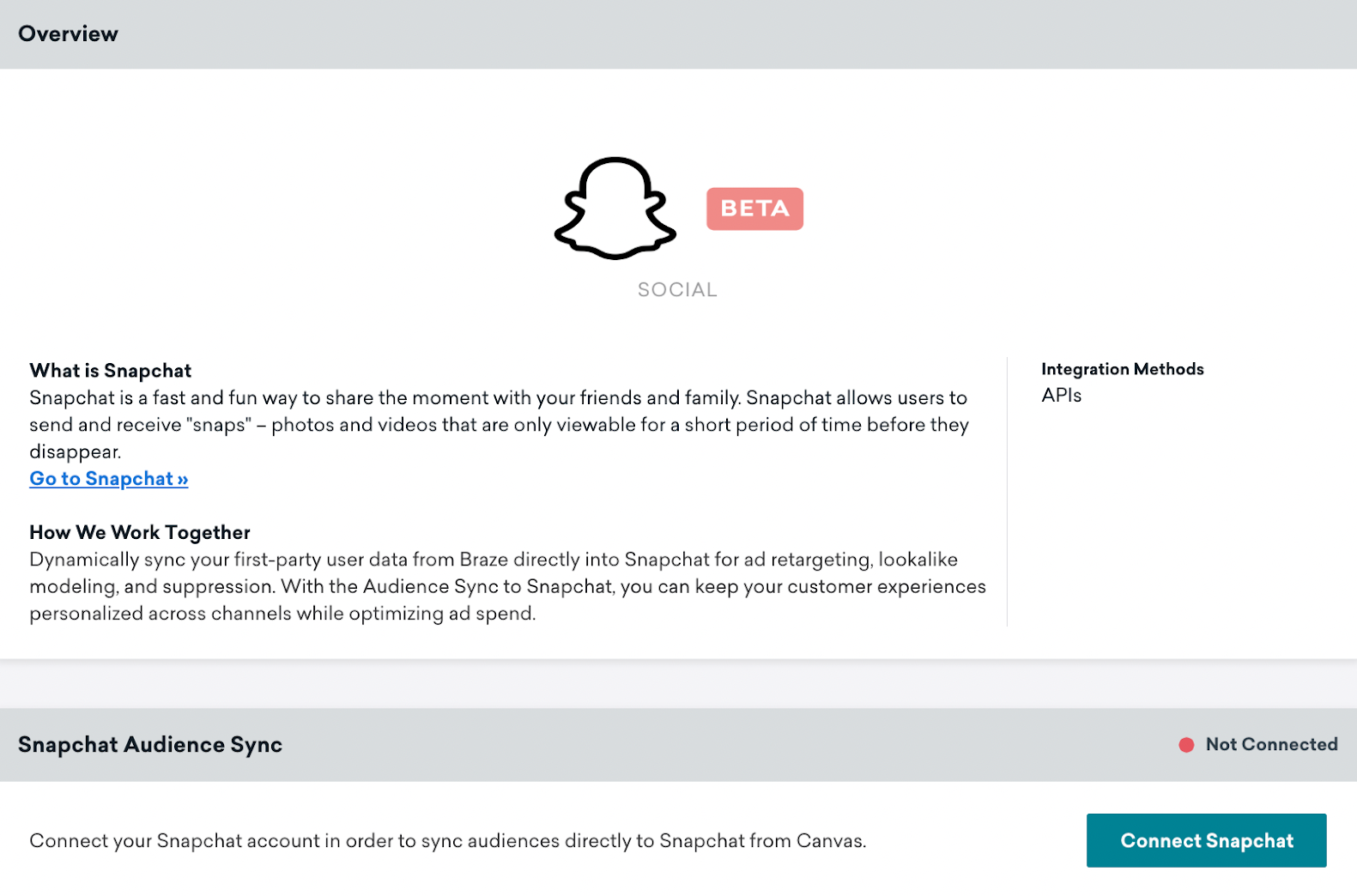
You’ll then be redirected to the Snapchat OAuth page to authorize Braze for the permissions related to your Audience Sync integration.
Once you have selected confirm, you’ll be redirected back into Braze to select which Snapchat ad accounts you wish to sync.
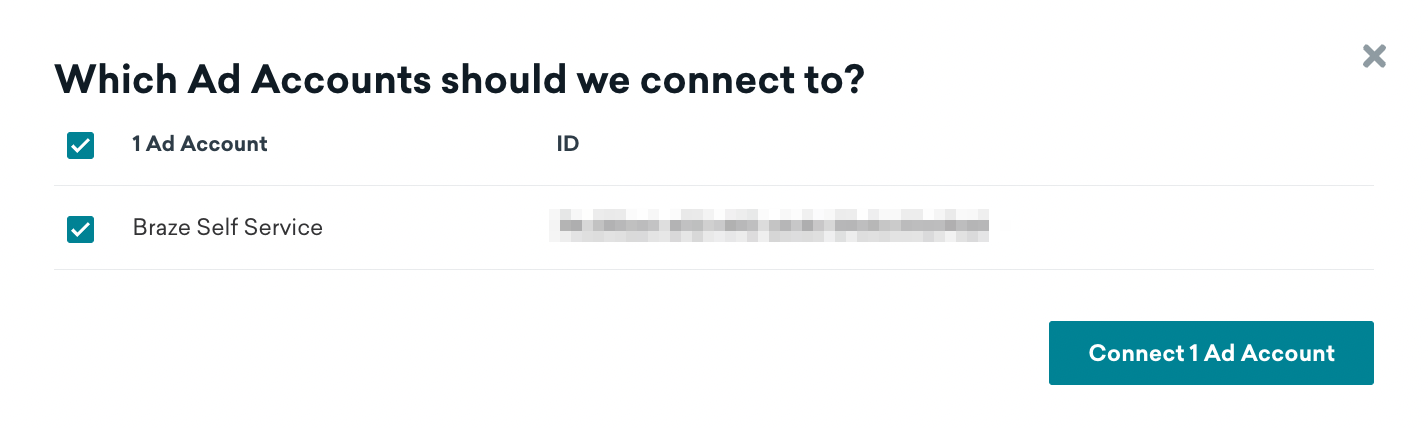
Once successfully connected, you will be returned to the partner page, where you can view which accounts are connected and disconnect existing accounts.
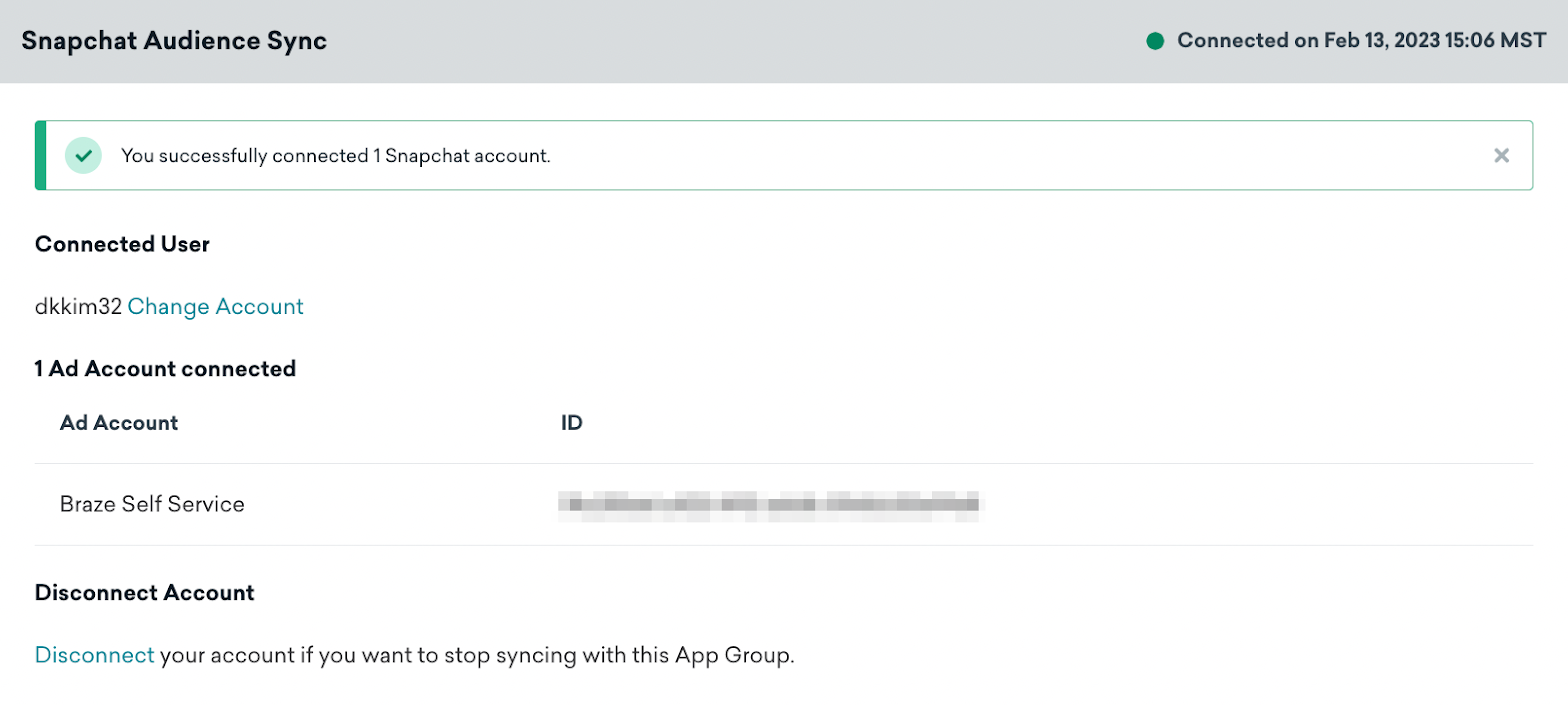
Your Snapchat connection will be applied at the Braze workspace level. If your Snapchat admin removes you from your Snapchat Business Manager or access to the connected Snapchat ad accounts, Braze will detect an invalid token. As a result, your active Canvases using Snapchat will show errors, and Braze will not be able to sync users.
Step 2: Add an Audience Sync Step with Snapchat
Add a component in your Canvas and select Audience Sync.


Step 3: Sync setup
Click on the Custom Audience button to open the component editor.
Select TikTok as the desired Audience Sync partner.

Then select your desired Snapchat ad account. Under the Choose a New or Existing Audience dropdown, type in the name of a new or existing audience.
Create a New Audience
Enter a name for the new audience, select Add Users to Audience, and select which fields you would like to sync with Snapchat. Next, save your audience by clicking the Create Audience button at the bottom of the step editor.
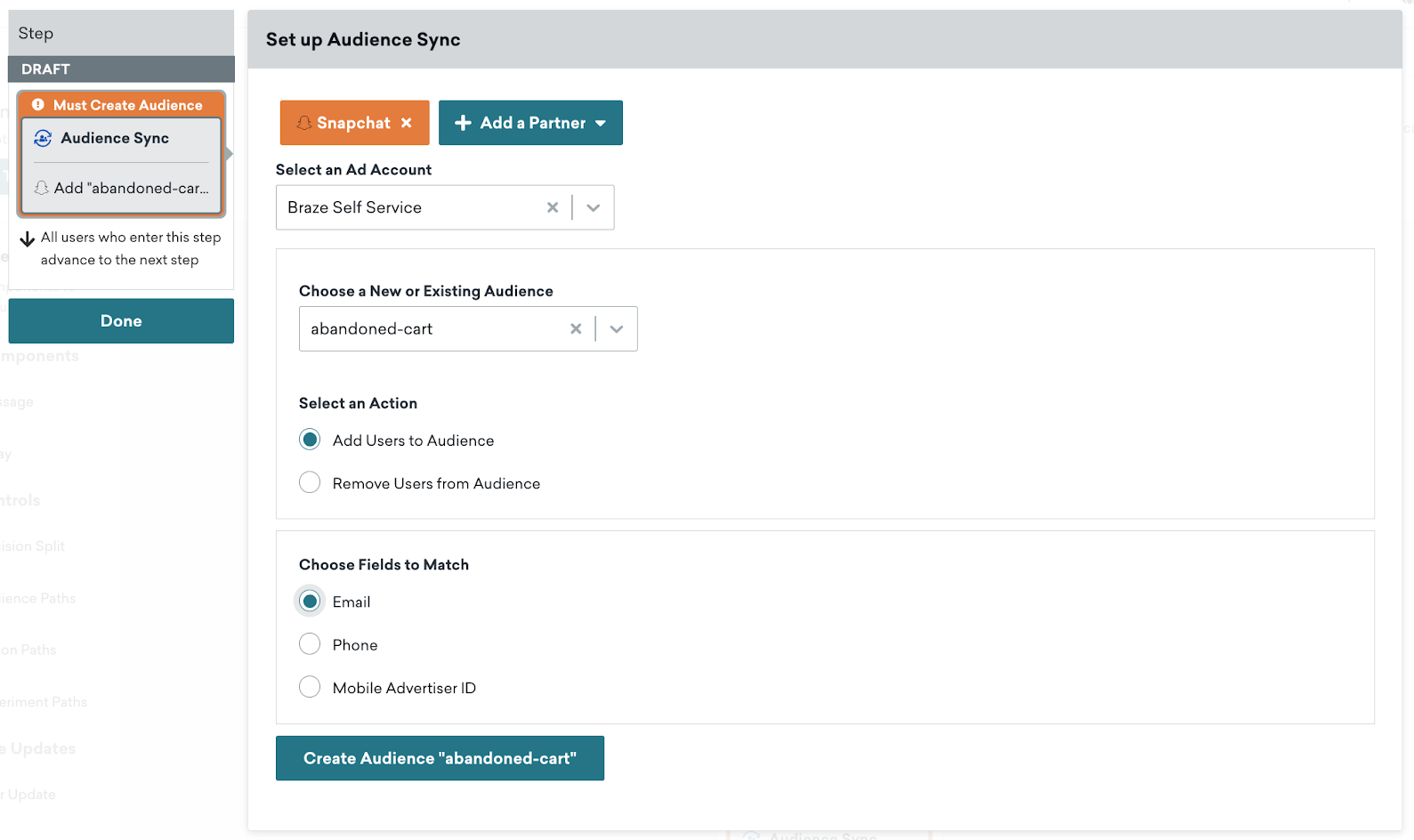
Users will be notified at the top of the step editor if the audience is created successfully or if errors arise during this process. Users can also reference this audience for user removal later in the Canvas journey because the audience was created in draft mode.
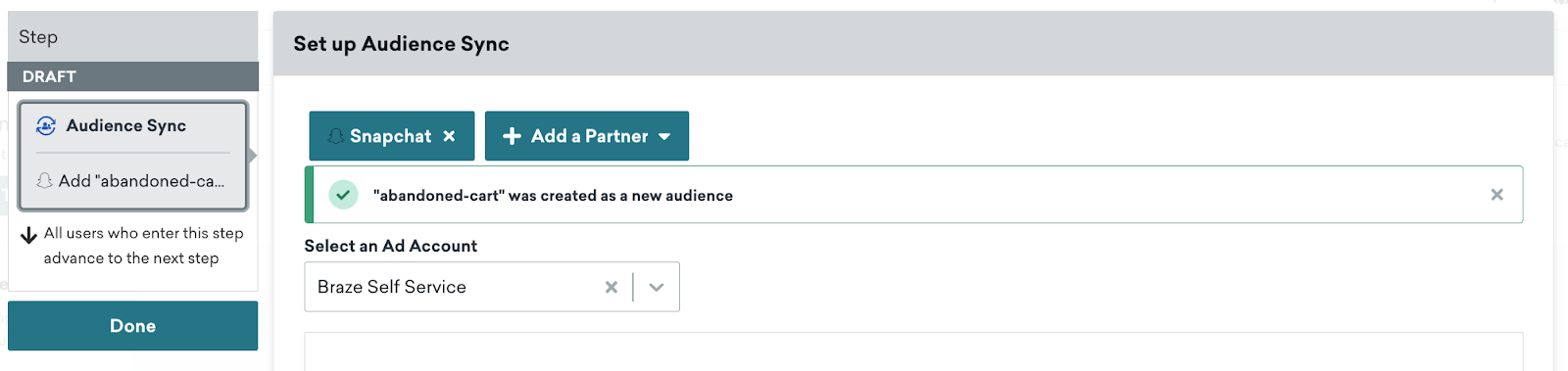
When you launch a Canvas with a new audience, Braze syncs users in near real-time as they enter the Audience Sync component.
Sync with an Existing Audience
Braze also offers the ability to add users to existing Snapchat audiences to ensure that these audiences are up-to-date. To sync with an existing audience, type the existing audience name in the dropdown and Add to the Audience. Braze will then add users in near real-time as they enter the Audience Sync component.
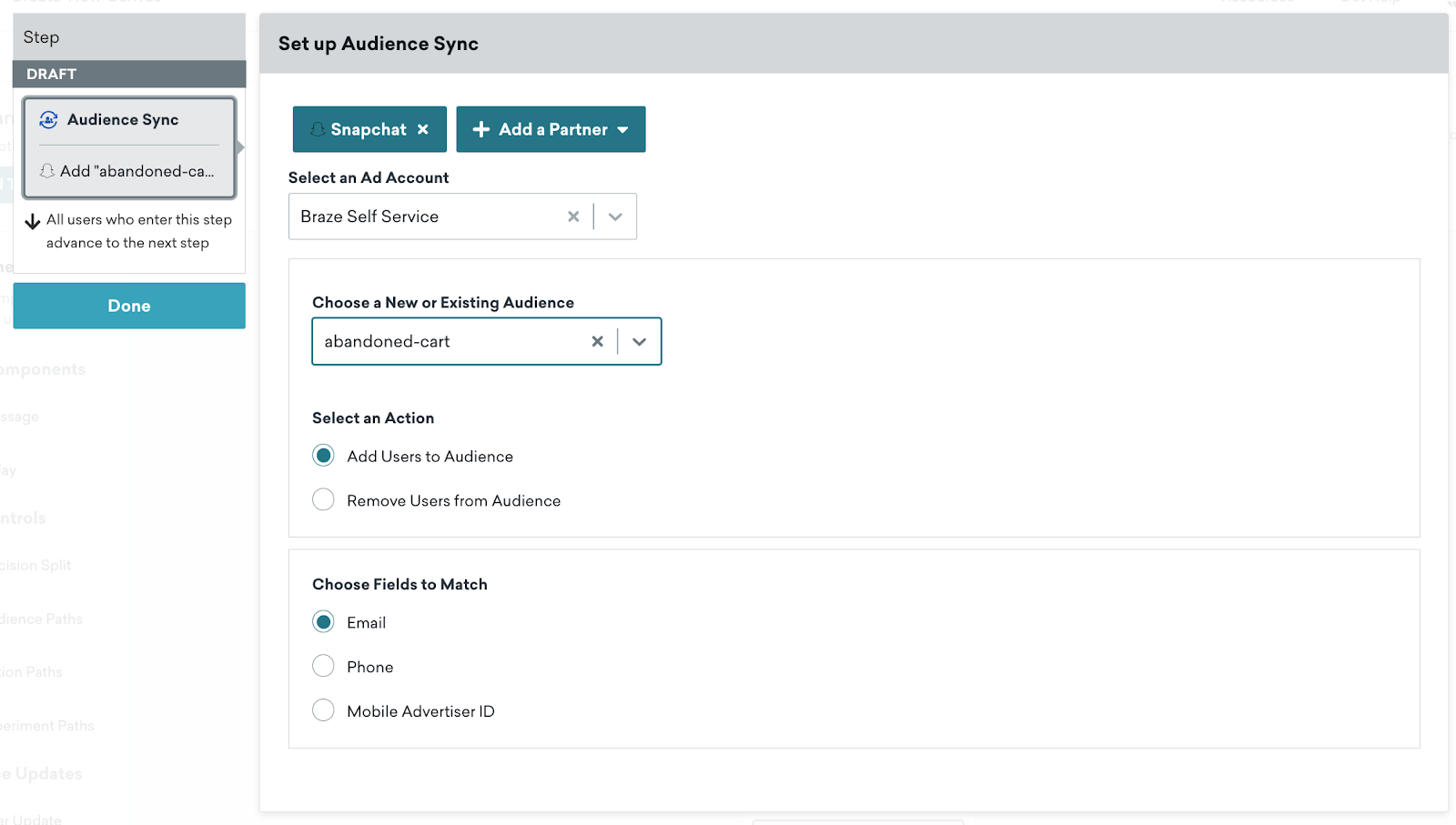
Step 4: Launch Canvas
Once you have configured your Audience Sync to Snapchat, launch the Canvas! A new audience will be created, and users who flow through the Audience Sync step will be passed into this audience on Snapchat. If your Canvas contains subsequent components, your users will advance to the next step in their user journey.
You can view the audience in Snapchat by entering your ads manager account and selecting Audiences from the Assets section of the navigation. From the Audiences page, you can see the size of each audience after it reaches ~1,000.

User syncing and rate limit considerations
As users reach the Audience Sync step, Braze will sync these users in near real-time while respecting Snapchat’s API rate limits. In practice, Braze will try to batch and process as many users every 5 seconds before sending these users to Snapchat.
Snapchat’s API rate limit states no more than ten queries per second and 100,000 users per request. If a Braze customer reaches this rate limit, Braze the Canvas will retry the sync for up to ~13 hours. If the sync is not possible, these users are listed under the Users Errored metric.
Understanding analytics
The following table includes metrics and descriptions to help you better understand analytics from your Audience Sync component.
| Metric | Description |
|---|---|
| Entered | Number of users who entered this component to be synced to Snapchat. |
| Proceeded to Next Step | How many users advanced to the next component if there is one? All users will auto-advance if this is the last step in the Canvas branch. |
| Users Synced | Number of users who have successfully been synced to Snapchat. |
| Users Not Synced | Number of users that have not been synced due to missing fields to match. |
| Users Pending | Number of users currently being processed by Braze to sync into Snapchat. |
| Users Errored | Number of users who were not synced to Snapchat due to an API error after about 13 hours of retries. Potential causes of errors can include an invalid Snapchat token or if the audience was deleted on Snapchat. |
| Exited Canvas | Number of users who have exited the Canvas. This occurs when the last step in a Canvas is an Audience Sync component. |
Remember that there will be a delay in reporting for synced users and errored metrics due to the bulk flusher and the 13-hour retry, respectively.
Frequently asked questions
How many audiences can Snapchat support
At this time, you can only have 1,000 audiences within your Snapchat account.
If you exceed this limit, Braze will notify you that we can’t create new audiences. You’ll need to remove audiences you’re no longer using in your Snapchat ad account.
How do I know if users have matched after passing users to Snapchat?
Snapchat doesn’t provide this information for their data privacy policies.
What should I do next if I receive an invalid token error?
You can disconnect and reconnect your Snapchat account on the Snapchat partner page. Confirm with your Snapchat Business Manager admin that you have the appropriate permissions to the ad account you wish to sync with.
Why is my Canvas not allowed to launch?
Make sure your Snapchat ad account successfully connects to Braze on the Snapchat partner page. Check that you’ve selected an ad account, entered a name for the new audience, and selected fields to match.
 Edit this page on GitHub
Edit this page on GitHub