Low in-app message impressions
If your impressions are lower than you’d like them to be, we recommend that you check for:
Segment size
It’s important to ensure that your segment size in the campaign reflects your intended audience. There may be filters applied that are limiting your audience and causing your campaign to have fewer impressions.
Segment changelogs
If the impression count is low compared to where it once was, make sure no one unintentionally altered the segment or campaign since launch. Our segment and campaign changelogs will give you insight into changes that have been made, who made the change, and when it happened.

Run tests
A quick way to identify any obvious issues is to clone the campaign, target your own user ID or email, and launch the campaign. After you perform the message trigger (session start, custom event, etc.), verify that you received the message correctly. Then, navigate to the dashboard, and refresh the page to see if your impression is logged correctly. If it is not, then the problem is likely within your implementation.
Event triggers
If the campaign is triggered by a session start or a custom event, you want to ensure that this event or session is happening frequently enough to trigger the message. Check this data on the Overview (for session data) or Custom Events pages:
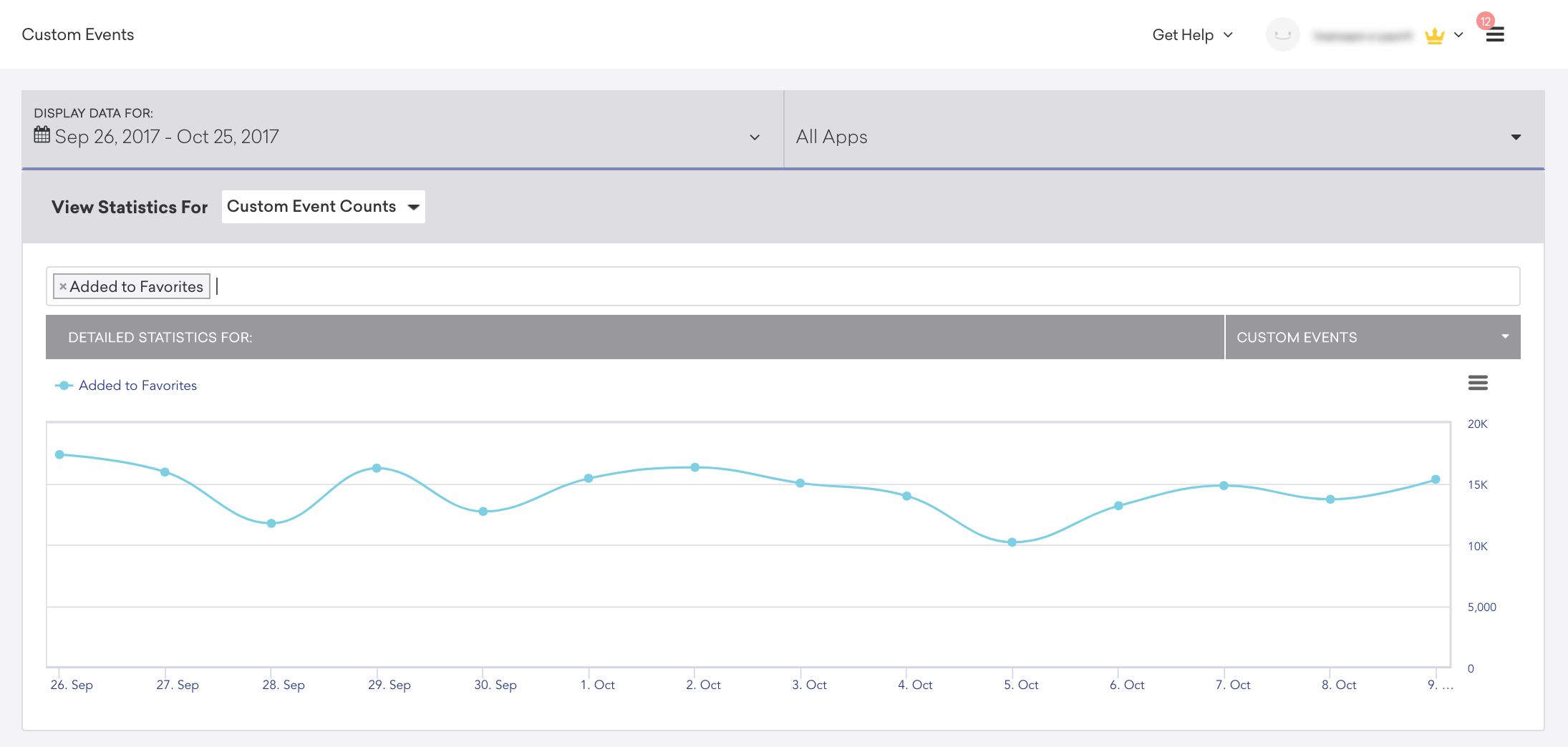
Message impressions
Customization of the in-app message UI or delivery mechanisms within the SDK may require your developers to utilize our methods to manually log in-app message impressions. Check with your developers to see if you use in-app message customization for:
Still need help? Open a support ticket.
Last updated on May 6, 2021
 Edit this page on GitHub
Edit this page on GitHub