In-app messages
Learn about in-app messages and how to set them up for the Braze SDK.
Prerequisites
Before you can use this feature, you’ll need to integrate the Web Braze SDK. However, no additional setup is required.
Message types
All in-app messages inherit their prototype from InAppMessage, which defines basic behavior and traits for all in-app messages. The prototypical subclasses are SlideUpMessage, ModalMessage, FullScreenMessage, and HtmlMessage.
Each in-app message type is customizable across content, images, icons, click actions, analytics, display, and delivery.
Modal in-app messages appear in the center of the screen and are framed by a translucent panel. Useful for more critical messaging, they can be equipped with up to two click action and analytics-enabled buttons.

Full in-app messages are useful for maximizing the content and impact of your user communication. On narrow browser windows (for example, the mobile web), full in-app messages take up the entire browser window. On larger browser windows, full in-app messages appear similarly to modal in-app messages. The upper half of a full in-app message contains an image, and the lower half allows up to eight lines of text as well as up to two click action, and analytics-enabled buttons
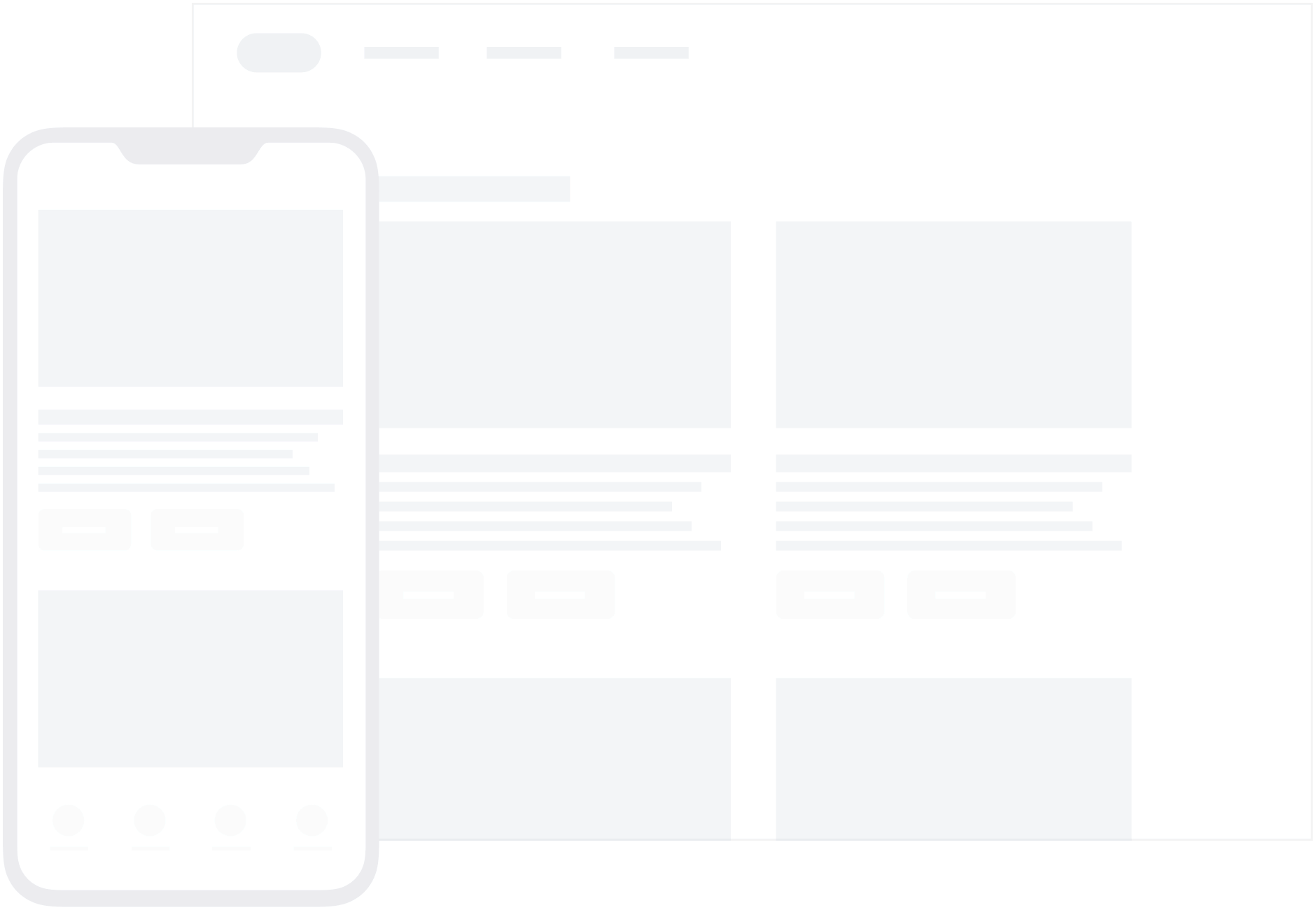
HTML in-app messages are useful for creating fully customized user content. User-defined HTML is displayed in an iFrame and may contain rich content, such as images, fonts, videos, and interactive elements, allowing for full control over message appearance and functionality. These support a JavaScript brazeBridge interface to call methods on the Braze Web SDK from within your HTML, see our best practices for more details.
To enable HTML in-app messages through the Web SDK, you must supply the allowUserSuppliedJavascript initialization option to Braze, for example, braze.initialize('YOUR-API_KEY', {allowUserSuppliedJavascript: true}). This is for security reasons. HTML in-app messages can execute JavaScript, so we require a site maintainer to enable them.
The following example shows a paginated HTML in-app message:

Prerequisites
Before you can use this feature, you’ll need to integrate the Android Braze SDK. You’ll also need to enable in-app messages.
Message types
Braze offers several default in-app message types, each customizable with messages, images, Font Awesome icons, click actions, analytics, color schemes, and more.
Their basic behavior and traits are defined by the IInAppMessage interface, in a subclass called InAppMessageBase. IInAppMessage also includes a subinterface, IInAppMessageImmersive, which lets you add close, click-action, and analytics buttons to your app.
Keep in mind, in-app messages containing buttons will include the clickAction message in the final payload if the click action is added prior to adding the button text.
modal in-app messages appear in the center of the screen and are framed by a translucent panel. Useful for more critical messaging, they can be equipped with two click-action and analytics-enabled buttons.
This message type is a subclass of InAppMessageImmersiveBase, an abstract class that implements IInAppMessageImmersive, giving you the option to add custom functionality to your locally generated in-app messages.

full in-app messages are useful for maximizing the content and impact of your user communication. The upper half of a full in-app message contains an image, and the lower half displays text and up to two click action and analytics-enabled buttons.
This message type extends InAppMessageImmersiveBase, giving you the option to add custom functionality to your locally generated in-app messages.

HTML in-app messages are useful for creating fully customized user content. User-defined HTML in-app message content is displayed in a WebView and may optionally contain other rich content, such as images and fonts, allowing for full control over message appearance and functionality.
This message type implements IInAppMessageHtml, which is a subclass of IInAppMessage.
Android in-app messages support a JavaScript brazeBridge interface to call methods on the Braze Android SDK from within your HTML, see our JavaScript bridge page for more details.
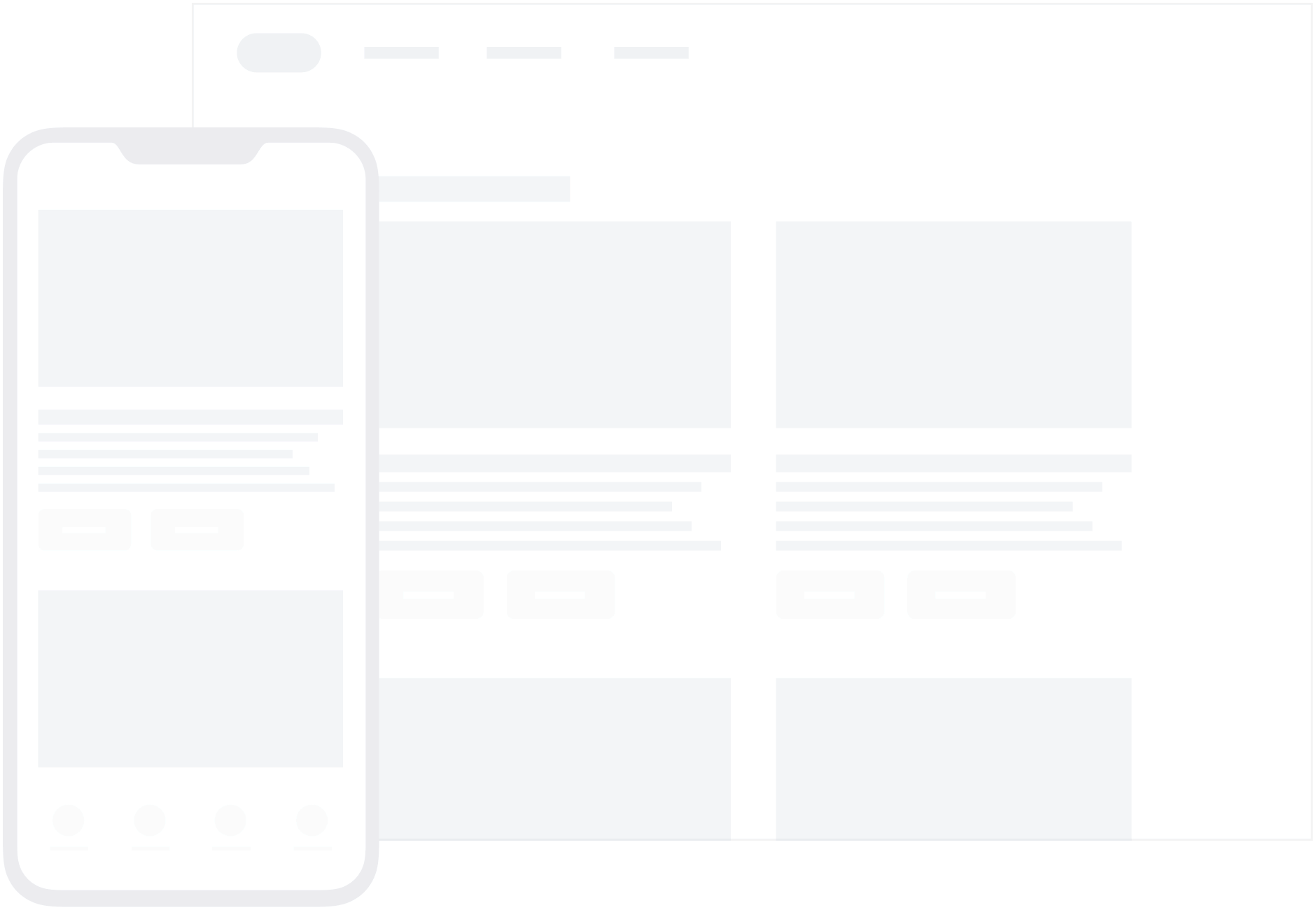
We currently do not support the display of custom HTML in-app messages in an iFrame on the iOS and Android platforms.
You can also define custom in-app message views for your app. For a full walkthrough, see Setting custom factories.
Enabling in-app messages
Step 1: Register BrazeInAppMessageManager
In-app message display is managed by the BrazeInAppMessageManager class. Every activity in your app must be registered with the BrazeInAppMessageManager to allow it to add in-app message views to the view hierarchy. There are two ways to accomplish this:
The activity lifecycle callback integration handles in-app message registration automatically; no extra integration is required. This is the recommended method for handling in-app message registration.
If you’re using activity lifecycle callback for automatic registration, do not complete this step.
In your Application.onCreate(), call ensureSubscribedToInAppMessageEvents():
1
BrazeInAppMessageManager.getInstance().ensureSubscribedToInAppMessageEvents(context);
1
BrazeInAppMessageManager.getInstance().ensureSubscribedToInAppMessageEvents(context)
In every activity where in-app messages can be shown, call registerInAppMessageManager() in that activity’s onResume():
1
2
3
4
5
6
7
@Override
public void onResume() {
super.onResume();
// Registers the BrazeInAppMessageManager for the current Activity. This Activity will now listen for
// in-app messages from Braze.
BrazeInAppMessageManager.getInstance().registerInAppMessageManager(activity);
}
1
2
3
4
5
6
public override fun onResume() {
super.onResume()
// Registers the BrazeInAppMessageManager for the current Activity. This Activity will now listen for
// in-app messages from Braze.
BrazeInAppMessageManager.getInstance().registerInAppMessageManager(this)
}
In every activity where registerInAppMessageManager() was called, call unregisterInAppMessageManager() in that activity’s onPause():
1
2
3
4
5
6
@Override
public void onPause() {
super.onPause();
// Unregisters the BrazeInAppMessageManager for the current Activity.
BrazeInAppMessageManager.getInstance().unregisterInAppMessageManager(activity);
}
1
2
3
4
5
public override fun onPause() {
super.onPause()
// Unregisters the BrazeInAppMessageManager.
BrazeInAppMessageManager.getInstance().unregisterInAppMessageManager(this)
}
Step 2: Update the manager’s blocklist (optional)
In your integration, you may require that certain activities in your app should not show in-app messages. The activity lifecycle callback integration provides an easy way to accomplish this.
The following sample code adds two activities to the in-app message registration blocklist, SplashActivity and SettingsActivity:
1
2
3
4
5
6
7
8
9
10
public class MyApplication extends Application {
@Override
public void onCreate() {
super.onCreate();
Set<Class> inAppMessageBlocklist = new HashSet<>();
inAppMessageBlocklist.add(SplashActivity.class);
inAppMessageBlocklist.add(SettingsActivity.class);
registerActivityLifecycleCallbacks(new BrazeActivityLifecycleCallbackListener(inAppMessageBlocklist));
}
}
1
2
3
4
5
6
7
8
9
class MyApplication : Application() {
override fun onCreate() {
super.onCreate()
val inAppMessageBlocklist = HashSet<Class<*>>()
inAppMessageBlocklist.add(SplashActivity::class.java)
inAppMessageBlocklist.add(SettingsActivity::class.java)
registerActivityLifecycleCallbacks(BrazeActivityLifecycleCallbackListener(inAppMessageBlocklist))
}
}
Prerequisites
Before you can use this feature, you’ll need to integrate the Swift Braze SDK. You’ll also need to enable in-app messages.
Message types
Each in-app message type is highly customizable across content, images, icons, click actions, analytics, display, and delivery. They are enumerated types of Braze.InAppMessage, which defines basic behavior and traits for all in-app messages. For the full list of in-app message properties and usage, see the InAppMessage class.
These are the available in-app message types in Braze and how they will look like for end-users.
Modal in-app messages appear in the center of the screen and are framed by a translucent panel. Useful for more critical messaging, they can be equipped with up to two analytics-enabled buttons.

Modal Image in-app messages appear in the center of the screen and are framed by a translucent panel. These messages are similar to the Modal type except without header or message text. Useful for more critical messaging, they can be equipped with up to two analytics-enabled buttons.

Full in-app messages are useful for maximizing the content and impact of your user communication. The upper half of a Full in-app message contains an image, and the lower half displays text and up to two analytics-enabled buttons.

Full Image in-app messages are similar to Full in-app messages except without header or message text. This message type is useful for maximizing the content and impact of your user communication. A Full Image in-app message contains an image spanning the entire screen, with the option to display up to two analytics-enabled buttons.

HTML in-app messages are useful for creating fully customized user content. User-defined HTML Full in-app message content is displayed in a WKWebViewand may optionally contain other rich content, such as images and fonts, allowing for full control over message appearance and functionality.
iOS in-app messages support a JavaScript brazeBridge interface to call methods on the Braze Web SDK from within your HTML, see our best practices for more details.
The following example shows a paginated HTML Full in-app message:

Note that we currently do not support the display of custom HTML in-app messages in an iFrame on the iOS and Android platforms.
Control in-app messages do not contain a UI component and are used primarily for analytics purposes. This type is used to verify receipt of an in-app message sent to a control group.
For further details about Intelligent Selection and control groups, refer to Intelligent Selection.
Enabling in-app messages
Step 1: Create an implementation of BrazeInAppMessagePresenter
To let Braze display in-app messages, create an implementation of the BrazeInAppMessagePresenter protocol and assign it to the optional inAppMessagePresenter on your Braze instance. You can also use the default Braze UI presenter by instantiating a BrazeInAppMessageUI object.
Note that you will need to import the BrazeUI library to access the BrazeInAppMessageUI class.
1
AppDelegate.braze?.inAppMessagePresenter = BrazeInAppMessageUI()
1
AppDelegate.braze.inAppMessagePresenter = [[BrazeInAppMessageUI alloc] init];
Step 2: Handle no matching triggers
Implement BrazeDelegate.(_:noMatchingTriggerForEvent) within the relevant BrazeDelegate class. When Braze fails to find a matching trigger for a particular event, it will call this method automatically.
Prerequisites
Before you can use this feature, you’ll need to integrate the Android Braze SDK.
About TV and OTT support
The Android Braze SDK natively supports displaying in-app messages on OTT devices like Android TV or Fire Stick. However, there’s some key differences between native Android and OTT in-app messages. For OTT devices:
- In-app messages that require touch mode, such as slideup, are disabled on OTT.
- The currently selected or focused item, such as a button or close button, will be highlighted.
- Body clicks on the in-app message itself, such as not on a button, are not supported.
Prerequisites
Before you can use this feature, you’ll need to integrate the Cordova Braze SDK.
Message types
Braze offers several default in-app message types, each customizable with messages, images, Font Awesome icons, click actions, analytics, color schemes, and more.
Their basic behavior and traits are defined by the IInAppMessage interface, in a subclass called InAppMessageBase. IInAppMessage also includes a subinterface, IInAppMessageImmersive, which lets you add close, click-action, and analytics buttons to your app.
Keep in mind, in-app messages containing buttons will include the clickAction message in the final payload if the click action is added prior to adding the button text.
modal in-app messages appear in the center of the screen and are framed by a translucent panel. Useful for more critical messaging, they can be equipped with two click-action and analytics-enabled buttons.
This message type is a subclass of InAppMessageImmersiveBase, an abstract class that implements IInAppMessageImmersive, giving you the option to add custom functionality to your locally generated in-app messages.

full in-app messages are useful for maximizing the content and impact of your user communication. The upper half of a full in-app message contains an image, and the lower half displays text and up to two click action and analytics-enabled buttons.
This message type extends InAppMessageImmersiveBase, giving you the option to add custom functionality to your locally generated in-app messages.

HTML in-app messages are useful for creating fully customized user content. User-defined HTML in-app message content is displayed in a WebView and may optionally contain other rich content, such as images and fonts, allowing for full control over message appearance and functionality.
This message type implements IInAppMessageHtml, which is a subclass of IInAppMessage.
Android in-app messages support a JavaScript brazeBridge interface to call methods on the Braze Android SDK from within your HTML, see our JavaScript bridge page for more details.
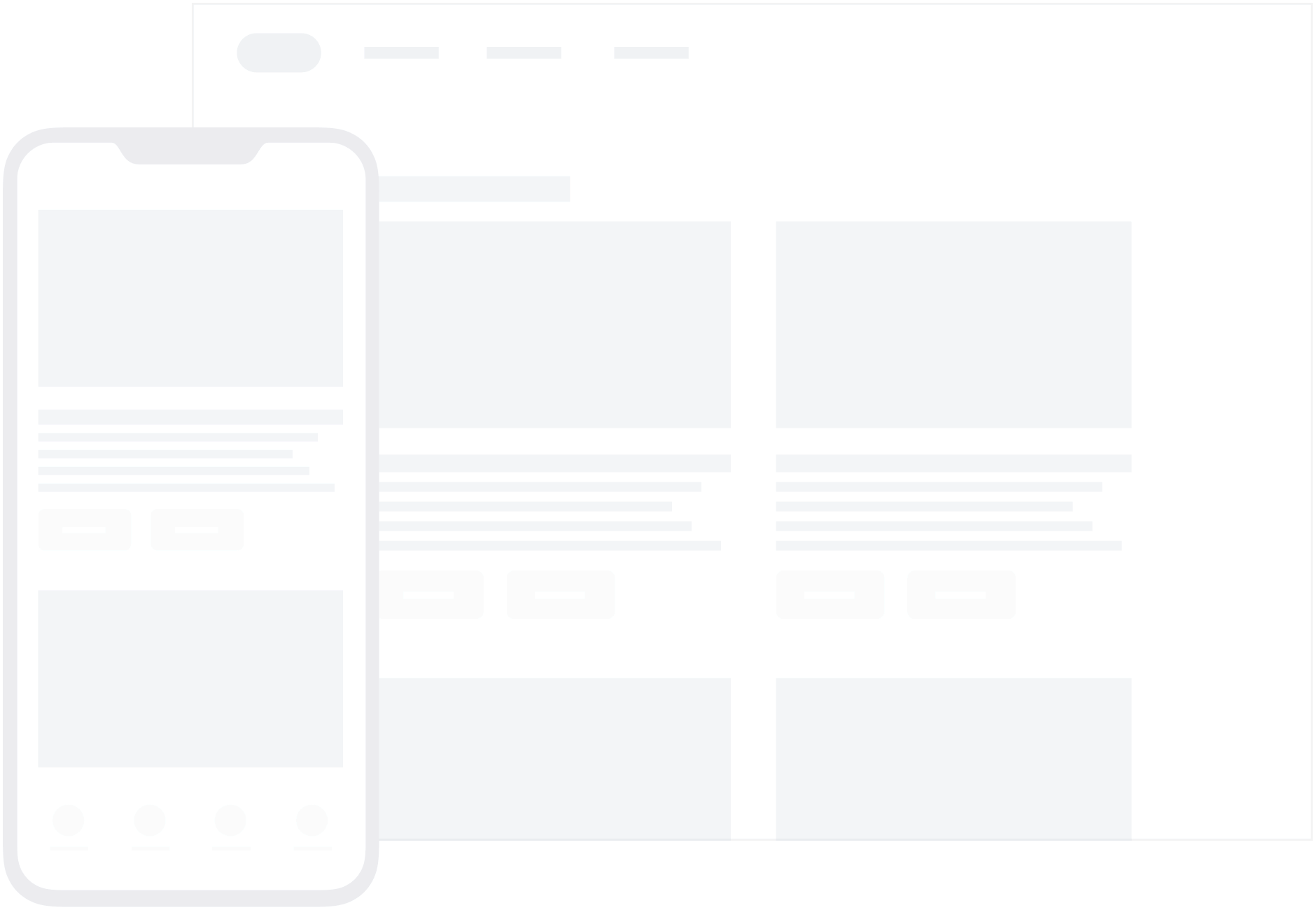
We currently do not support the display of custom HTML in-app messages in an iFrame on the iOS and Android platforms.
You can also define custom in-app message views for your app. For a full walkthrough, see Setting custom factories.
Each in-app message type is highly customizable across content, images, icons, click actions, analytics, display, and delivery. They are enumerated types of Braze.InAppMessage, which defines basic behavior and traits for all in-app messages. For the full list of in-app message properties and usage, see the InAppMessage class.
These are the available in-app message types in Braze and how they will look like for end-users.
Modal in-app messages appear in the center of the screen and are framed by a translucent panel. Useful for more critical messaging, they can be equipped with up to two analytics-enabled buttons.

Modal Image in-app messages appear in the center of the screen and are framed by a translucent panel. These messages are similar to the Modal type except without header or message text. Useful for more critical messaging, they can be equipped with up to two analytics-enabled buttons.

Full in-app messages are useful for maximizing the content and impact of your user communication. The upper half of a Full in-app message contains an image, and the lower half displays text and up to two analytics-enabled buttons.

Full Image in-app messages are similar to Full in-app messages except without header or message text. This message type is useful for maximizing the content and impact of your user communication. A Full Image in-app message contains an image spanning the entire screen, with the option to display up to two analytics-enabled buttons.

HTML in-app messages are useful for creating fully customized user content. User-defined HTML Full in-app message content is displayed in a WKWebViewand may optionally contain other rich content, such as images and fonts, allowing for full control over message appearance and functionality.
iOS in-app messages support a JavaScript brazeBridge interface to call methods on the Braze Web SDK from within your HTML, see our best practices for more details.
The following example shows a paginated HTML Full in-app message:

Note that we currently do not support the display of custom HTML in-app messages in an iFrame on the iOS and Android platforms.
Control in-app messages do not contain a UI component and are used primarily for analytics purposes. This type is used to verify receipt of an in-app message sent to a control group.
For further details about Intelligent Selection and control groups, refer to Intelligent Selection.
Prerequisites
Before you can use this feature, you’ll need to integrate the Flutter Braze SDK.
Message types
Braze offers several default in-app message types, each customizable with messages, images, Font Awesome icons, click actions, analytics, color schemes, and more.
Their basic behavior and traits are defined by the IInAppMessage interface, in a subclass called InAppMessageBase. IInAppMessage also includes a subinterface, IInAppMessageImmersive, which lets you add close, click-action, and analytics buttons to your app.
Keep in mind, in-app messages containing buttons will include the clickAction message in the final payload if the click action is added prior to adding the button text.
modal in-app messages appear in the center of the screen and are framed by a translucent panel. Useful for more critical messaging, they can be equipped with two click-action and analytics-enabled buttons.
This message type is a subclass of InAppMessageImmersiveBase, an abstract class that implements IInAppMessageImmersive, giving you the option to add custom functionality to your locally generated in-app messages.

full in-app messages are useful for maximizing the content and impact of your user communication. The upper half of a full in-app message contains an image, and the lower half displays text and up to two click action and analytics-enabled buttons.
This message type extends InAppMessageImmersiveBase, giving you the option to add custom functionality to your locally generated in-app messages.

HTML in-app messages are useful for creating fully customized user content. User-defined HTML in-app message content is displayed in a WebView and may optionally contain other rich content, such as images and fonts, allowing for full control over message appearance and functionality.
This message type implements IInAppMessageHtml, which is a subclass of IInAppMessage.
Android in-app messages support a JavaScript brazeBridge interface to call methods on the Braze Android SDK from within your HTML, see our JavaScript bridge page for more details.
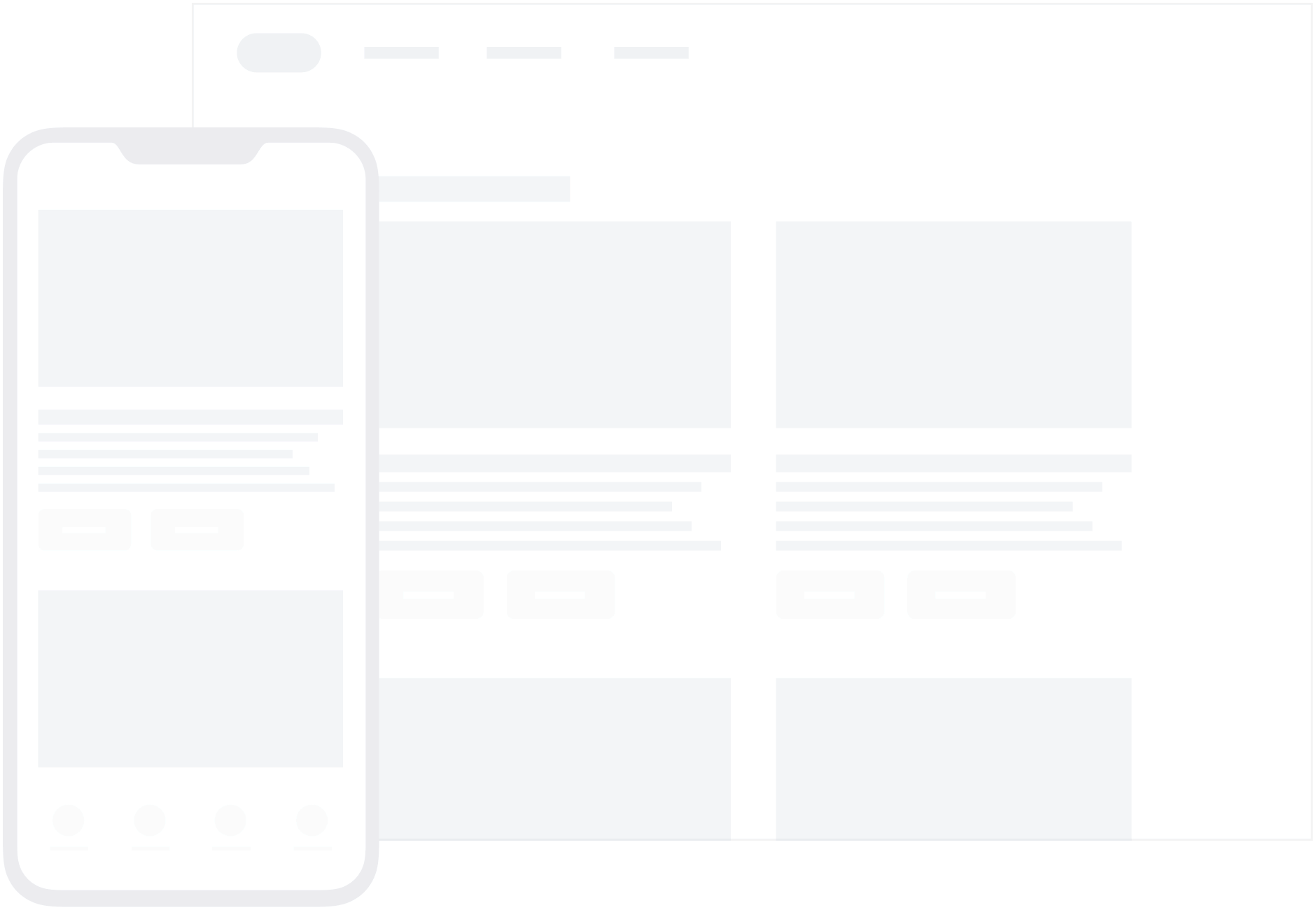
We currently do not support the display of custom HTML in-app messages in an iFrame on the iOS and Android platforms.
You can also define custom in-app message views for your app. For a full walkthrough, see Setting custom factories.
Each in-app message type is highly customizable across content, images, icons, click actions, analytics, display, and delivery. They are enumerated types of Braze.InAppMessage, which defines basic behavior and traits for all in-app messages. For the full list of in-app message properties and usage, see the InAppMessage class.
These are the available in-app message types in Braze and how they will look like for end-users.
Modal in-app messages appear in the center of the screen and are framed by a translucent panel. Useful for more critical messaging, they can be equipped with up to two analytics-enabled buttons.

Modal Image in-app messages appear in the center of the screen and are framed by a translucent panel. These messages are similar to the Modal type except without header or message text. Useful for more critical messaging, they can be equipped with up to two analytics-enabled buttons.

Full in-app messages are useful for maximizing the content and impact of your user communication. The upper half of a Full in-app message contains an image, and the lower half displays text and up to two analytics-enabled buttons.

Full Image in-app messages are similar to Full in-app messages except without header or message text. This message type is useful for maximizing the content and impact of your user communication. A Full Image in-app message contains an image spanning the entire screen, with the option to display up to two analytics-enabled buttons.

HTML in-app messages are useful for creating fully customized user content. User-defined HTML Full in-app message content is displayed in a WKWebViewand may optionally contain other rich content, such as images and fonts, allowing for full control over message appearance and functionality.
iOS in-app messages support a JavaScript brazeBridge interface to call methods on the Braze Web SDK from within your HTML, see our best practices for more details.
The following example shows a paginated HTML Full in-app message:

Note that we currently do not support the display of custom HTML in-app messages in an iFrame on the iOS and Android platforms.
Control in-app messages do not contain a UI component and are used primarily for analytics purposes. This type is used to verify receipt of an in-app message sent to a control group.
For further details about Intelligent Selection and control groups, refer to Intelligent Selection.
Enabling in-app messages
This step is for iOS only. The default implementation for in-app messages is already set up on Android.
To set up the default presenter for in-app messages on iOS, create an implementation of the BrazeInAppMessagePresenter protocol and assign it to the optional inAppMessagePresenter on your Braze instance. You can also use the default Braze UI presenter by instantiating a BrazeInAppMessageUI object.
You must import the BrazeUI library to access the BrazeInAppMessageUI class.
1
2
3
4
5
6
7
8
9
10
11
12
13
14
15
16
import BrazeUI
override func application(
_ application: UIApplication,
didFinishLaunchingWithOptions launchOptions: [UIApplication.LaunchOptionsKey : Any]? = nil
) -> Bool {
...
let braze = BrazePlugin.initBraze(configuration)
// Initialize and assign the default `BrazeInAppMessageUI` class to the in-app message presenter.
braze.inAppMessagePresenter = BrazeInAppMessageUI()
AppDelegate.braze = braze
return true
}
1
2
3
4
5
6
7
8
9
10
11
12
13
14
15
@import BrazeUI;
- (BOOL)application:(UIApplication *)application
didFinishLaunchingWithOptions:(NSDictionary *)launchOptions {
...
Braze *braze = [BrazePlugin initBraze:configuration];
// Initialize and assign the default `BrazeInAppMessageUI` class to the in-app message presenter.
braze.inAppMessagePresenter = [[BrazeInAppMessageUI alloc] init];
AppDelegate.braze = braze;
[self.window makeKeyAndVisible];
return YES;
}
To customize your implementation further, refer to Logging in-app message data.
Prerequisites
Before you can use this feature, you’ll need to integrate the React Native Braze SDK.
Message types
Braze offers several default in-app message types, each customizable with messages, images, Font Awesome icons, click actions, analytics, color schemes, and more.
Their basic behavior and traits are defined by the IInAppMessage interface, in a subclass called InAppMessageBase. IInAppMessage also includes a subinterface, IInAppMessageImmersive, which lets you add close, click-action, and analytics buttons to your app.
Keep in mind, in-app messages containing buttons will include the clickAction message in the final payload if the click action is added prior to adding the button text.
modal in-app messages appear in the center of the screen and are framed by a translucent panel. Useful for more critical messaging, they can be equipped with two click-action and analytics-enabled buttons.
This message type is a subclass of InAppMessageImmersiveBase, an abstract class that implements IInAppMessageImmersive, giving you the option to add custom functionality to your locally generated in-app messages.

full in-app messages are useful for maximizing the content and impact of your user communication. The upper half of a full in-app message contains an image, and the lower half displays text and up to two click action and analytics-enabled buttons.
This message type extends InAppMessageImmersiveBase, giving you the option to add custom functionality to your locally generated in-app messages.

HTML in-app messages are useful for creating fully customized user content. User-defined HTML in-app message content is displayed in a WebView and may optionally contain other rich content, such as images and fonts, allowing for full control over message appearance and functionality.
This message type implements IInAppMessageHtml, which is a subclass of IInAppMessage.
Android in-app messages support a JavaScript brazeBridge interface to call methods on the Braze Android SDK from within your HTML, see our JavaScript bridge page for more details.
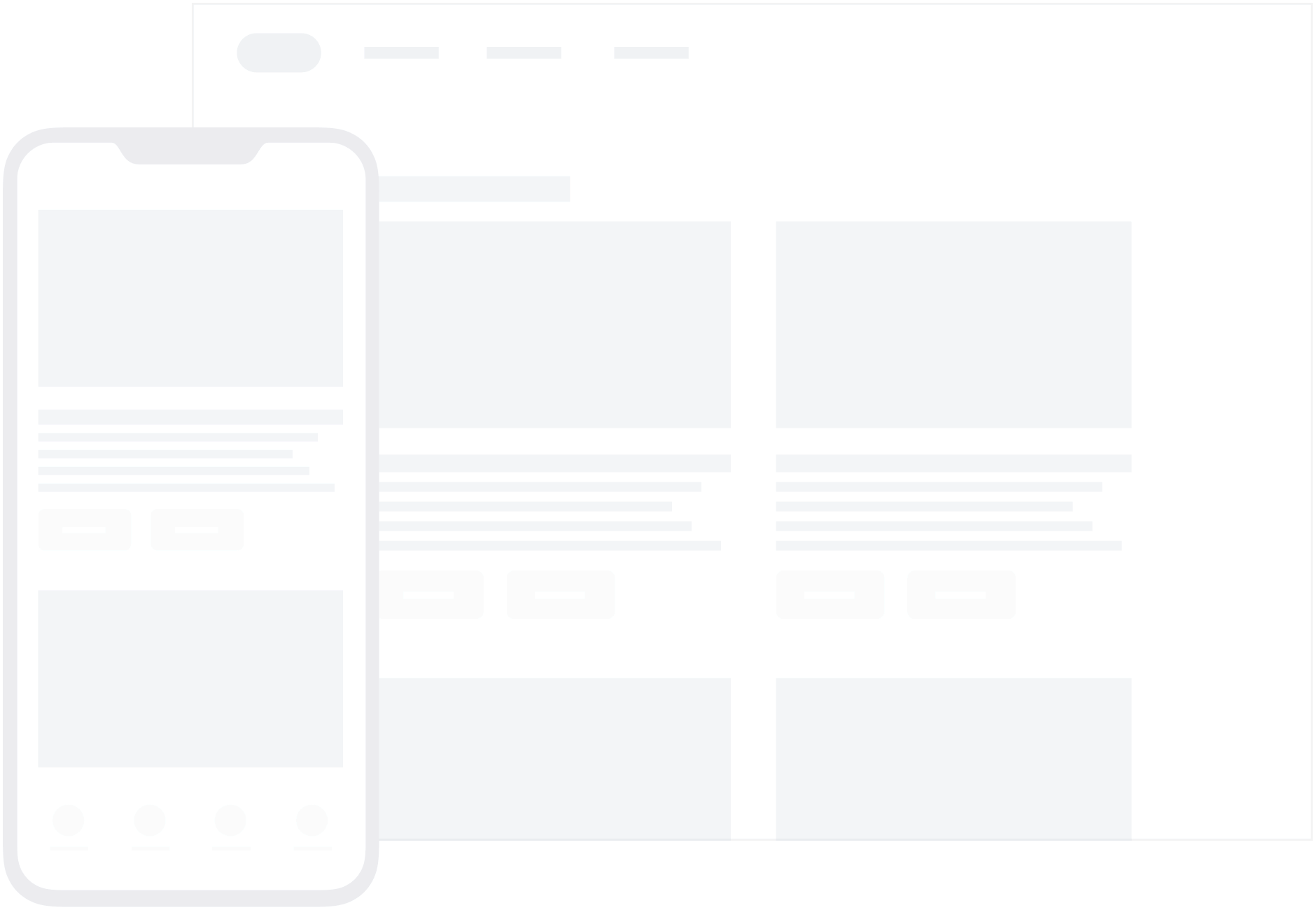
We currently do not support the display of custom HTML in-app messages in an iFrame on the iOS and Android platforms.
You can also define custom in-app message views for your app. For a full walkthrough, see Setting custom factories.
Each in-app message type is highly customizable across content, images, icons, click actions, analytics, display, and delivery. They are enumerated types of Braze.InAppMessage, which defines basic behavior and traits for all in-app messages. For the full list of in-app message properties and usage, see the InAppMessage class.
These are the available in-app message types in Braze and how they will look like for end-users.
Modal in-app messages appear in the center of the screen and are framed by a translucent panel. Useful for more critical messaging, they can be equipped with up to two analytics-enabled buttons.

Modal Image in-app messages appear in the center of the screen and are framed by a translucent panel. These messages are similar to the Modal type except without header or message text. Useful for more critical messaging, they can be equipped with up to two analytics-enabled buttons.

Full in-app messages are useful for maximizing the content and impact of your user communication. The upper half of a Full in-app message contains an image, and the lower half displays text and up to two analytics-enabled buttons.

Full Image in-app messages are similar to Full in-app messages except without header or message text. This message type is useful for maximizing the content and impact of your user communication. A Full Image in-app message contains an image spanning the entire screen, with the option to display up to two analytics-enabled buttons.

HTML in-app messages are useful for creating fully customized user content. User-defined HTML Full in-app message content is displayed in a WKWebViewand may optionally contain other rich content, such as images and fonts, allowing for full control over message appearance and functionality.
iOS in-app messages support a JavaScript brazeBridge interface to call methods on the Braze Web SDK from within your HTML, see our best practices for more details.
The following example shows a paginated HTML Full in-app message:

Note that we currently do not support the display of custom HTML in-app messages in an iFrame on the iOS and Android platforms.
Control in-app messages do not contain a UI component and are used primarily for analytics purposes. This type is used to verify receipt of an in-app message sent to a control group.
For further details about Intelligent Selection and control groups, refer to Intelligent Selection.
Data model
The in-app message model is available in the React Native SDK. Braze has four in-app message types that share the same data model: slideup, modal, full and HTML full.
Messages
The in-app message model provides the base for all in-app messages.
| Property | Description |
|---|---|
inAppMessageJsonString |
The message JSON representation. |
message |
The message text. |
header |
The message header. |
uri |
The URI associated with the button click action. |
imageUrl |
The message image URL. |
zippedAssetsUrl |
The zipped assets prepared to display HTML content. |
useWebView |
Indicates whether the button click action should redirect using a web view. |
duration |
The message display duration. |
clickAction |
The button click action type. The types are: URI, and NONE. |
dismissType |
The message close type. The two types are: SWIPE and AUTO_DISMISS. |
messageType |
The in-app message type supported by the SDK. The four types are: SLIDEUP, MODAL, FULL and HTML_FULL. |
extras |
The message extras dictionary. Default value: [:]. |
buttons |
The list of buttons on the in-app message. |
toString() |
The message as a String representation. |
For a full reference of the in-app message model, see the Android and iOS documentation.
Buttons
Buttons can be added to in-app messages to perform actions and log analytics. The button model provides the base for all in-app message buttons.
| Property | Description |
|---|---|
text |
The text on the button. |
uri |
The URI associated with the button click action. |
useWebView |
Indicates whether the button click action should redirect using a web view. |
clickAction |
The type of click action processed when the user clicks on the button. The types are: URI, and NONE. |
id |
The button ID on the message. |
toString() |
The button as a String representation. |
For a full reference of button model, see the Android and iOS documentation.
Prerequisites
Before you can use this feature, you’ll need to integrate the Roku Braze SDK. Additionally, in-app messages will only be sent to Roku devices running the minimum supported SDK version:
Message types
Braze offers several default in-app message types, each customizable with messages, images, Font Awesome icons, click actions, analytics, color schemes, and more.
Their basic behavior and traits are defined by the IInAppMessage interface, in a subclass called InAppMessageBase. IInAppMessage also includes a subinterface, IInAppMessageImmersive, which lets you add close, click-action, and analytics buttons to your app.
Keep in mind, in-app messages containing buttons will include the clickAction message in the final payload if the click action is added prior to adding the button text.
modal in-app messages appear in the center of the screen and are framed by a translucent panel. Useful for more critical messaging, they can be equipped with two click-action and analytics-enabled buttons.
This message type is a subclass of InAppMessageImmersiveBase, an abstract class that implements IInAppMessageImmersive, giving you the option to add custom functionality to your locally generated in-app messages.

full in-app messages are useful for maximizing the content and impact of your user communication. The upper half of a full in-app message contains an image, and the lower half displays text and up to two click action and analytics-enabled buttons.
This message type extends InAppMessageImmersiveBase, giving you the option to add custom functionality to your locally generated in-app messages.

HTML in-app messages are useful for creating fully customized user content. User-defined HTML in-app message content is displayed in a WebView and may optionally contain other rich content, such as images and fonts, allowing for full control over message appearance and functionality.
This message type implements IInAppMessageHtml, which is a subclass of IInAppMessage.
Android in-app messages support a JavaScript brazeBridge interface to call methods on the Braze Android SDK from within your HTML, see our JavaScript bridge page for more details.
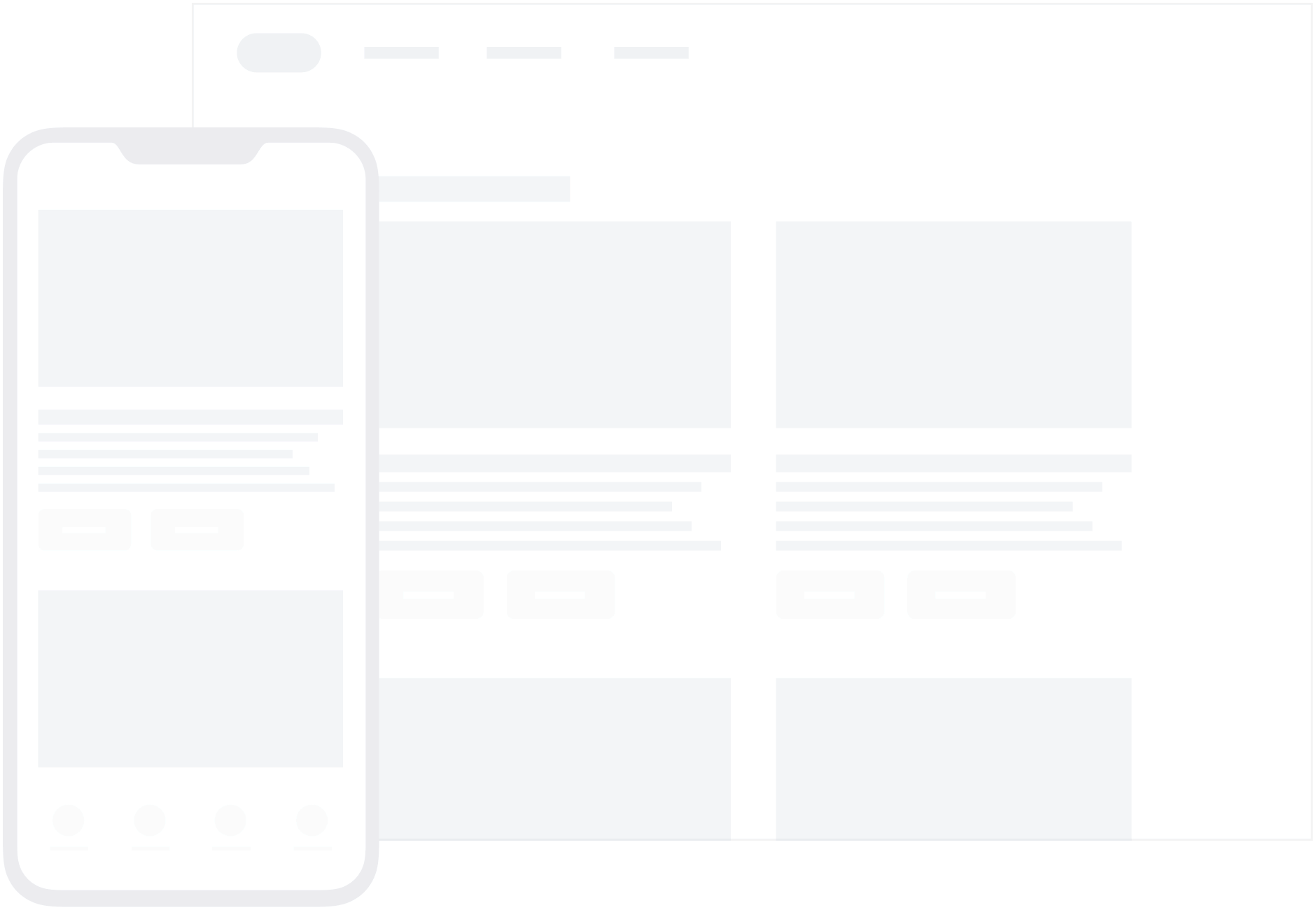
We currently do not support the display of custom HTML in-app messages in an iFrame on the iOS and Android platforms.
You can also define custom in-app message views for your app. For a full walkthrough, see Setting custom factories.
Each in-app message type is highly customizable across content, images, icons, click actions, analytics, display, and delivery. They are enumerated types of Braze.InAppMessage, which defines basic behavior and traits for all in-app messages. For the full list of in-app message properties and usage, see the InAppMessage class.
These are the available in-app message types in Braze and how they will look like for end-users.
Modal in-app messages appear in the center of the screen and are framed by a translucent panel. Useful for more critical messaging, they can be equipped with up to two analytics-enabled buttons.

Modal Image in-app messages appear in the center of the screen and are framed by a translucent panel. These messages are similar to the Modal type except without header or message text. Useful for more critical messaging, they can be equipped with up to two analytics-enabled buttons.

Full in-app messages are useful for maximizing the content and impact of your user communication. The upper half of a Full in-app message contains an image, and the lower half displays text and up to two analytics-enabled buttons.

Full Image in-app messages are similar to Full in-app messages except without header or message text. This message type is useful for maximizing the content and impact of your user communication. A Full Image in-app message contains an image spanning the entire screen, with the option to display up to two analytics-enabled buttons.

HTML in-app messages are useful for creating fully customized user content. User-defined HTML Full in-app message content is displayed in a WKWebViewand may optionally contain other rich content, such as images and fonts, allowing for full control over message appearance and functionality.
iOS in-app messages support a JavaScript brazeBridge interface to call methods on the Braze Web SDK from within your HTML, see our best practices for more details.
The following example shows a paginated HTML Full in-app message:

Note that we currently do not support the display of custom HTML in-app messages in an iFrame on the iOS and Android platforms.
Control in-app messages do not contain a UI component and are used primarily for analytics purposes. This type is used to verify receipt of an in-app message sent to a control group.
For further details about Intelligent Selection and control groups, refer to Intelligent Selection.
Enabling in-app messages
Step 1: Add an observer
To process in-app messages, you can add an observer on BrazeTask.BrazeInAppMessage:
1
m.BrazeTask.observeField("BrazeInAppMessage", "onInAppMessageReceived")
Step 2: Access triggered messages
Then within your handler, you have access to the highest in-app message that your campaigns have triggered:
1
2
3
4
sub onInAppMessageReceived()
in_app_message = m.BrazeTask.BrazeInAppMessage
...
end sub
Message fields
Handling
The following lists the fields you will need to handle your in-app messages:
| Fields | Description |
|---|---|
buttons |
List of buttons (could be an empty list). |
click_action |
"URI" or "NONE". Use this field to indicate whether the in-app message should open to a URI link or close the message when clicked. When there are no buttons, this should happen when the user clicks “OK” when the in-app message is displayed. |
dismiss_type |
"AUTO_DISMISS" or "SWIPE". Use this field to indicate whether your in-app message will auto dismiss or require a swipe to dismiss. |
display_delay |
How long (seconds) to wait until displaying the in-app message. |
duration |
How long (milliseconds) the message should be displayed when dismiss_type is set to "AUTO_DISMISS". |
extras |
Key-value pairs. |
header |
The header text. |
id |
The ID used to log impressions or clicks. |
image_url |
In-app message image URL. |
message |
Message body text. |
uri |
Your URI users will be sent to based on your click_action. This field must be included when click_action is "URI". |
For in-app messages containing buttons, the message click_action will also be included in the final payload if the click action is added prior to adding the button text.
Styling
There are also various styling fields that you could choose to use from the dashboard:
| Fields | Description |
|---|---|
bg_color |
Background color. |
close_button_color |
Close button color. |
frame_color |
The color of the background screen overlay. |
header_text_color |
Header text color. |
message_text_color |
Message text color. |
text_align |
“START”, “CENTER”, or “END”. Your selected text alignment. |
Alternatively, you could implement the in-app message and style it within your Roku application using a standard palette:
Buttons
| Fields | Description |
|---|---|
click_action |
"URI" or "NONE". Use this field to indicate whether the in-app message should open to a URI link or close the message when clicked. |
id |
The ID value of the button itself. |
text |
The text to display on the button. |
uri |
Your URI users will be sent to based on your click_action. This field must be included when click_action is "URI". |
Keep in mind, you’ll need to implement your own custom UI since in-app messaging is supported via headless UI using the Swift SDK—which does not include any default UI or views for tvOS.
Prerequisites
Before you can use this feature, you’ll need to integrate the Swift Braze SDK.
Enabling in-app messages
Step 1: Create a new iOS app
In Braze, select Settings > App Settings, then select Add App. Enter a name for your tvOS app, select iOS—not tvOS—then select Add App.

If you select the tvOS checkbox, you will not be able to customize in-app messages for tvOS.
Step 2: Get your app’s API key
In your app settings, select your new tvOS app then take note of your app’s API key. You’ll use this key to configure your app in Xcode.

Step 3: Integrate BrazeKit
Use your app’s API key to integrate the Braze Swift SDK into your tvOS project in Xcode. You only need to integrate BrazeKit from the Braze Swift SDK.
Step 4: Create your custom UI
Because Braze doesn’t provide a default UI for in-app messages on tvOS, you’ll need to customize it yourself. For a full walkthrough, see our step-by-step tutorial: Customizing in-app messages for tvOS. For a sample project, see Braze Swift SDK samples.
Prerequisites
Before you can use this feature, you’ll need to integrate the Unity Braze SDK.
Message types
Braze offers several default in-app message types, each customizable with messages, images, Font Awesome icons, click actions, analytics, color schemes, and more.
Their basic behavior and traits are defined by the IInAppMessage interface, in a subclass called InAppMessageBase. IInAppMessage also includes a subinterface, IInAppMessageImmersive, which lets you add close, click-action, and analytics buttons to your app.
Keep in mind, in-app messages containing buttons will include the clickAction message in the final payload if the click action is added prior to adding the button text.
modal in-app messages appear in the center of the screen and are framed by a translucent panel. Useful for more critical messaging, they can be equipped with two click-action and analytics-enabled buttons.
This message type is a subclass of InAppMessageImmersiveBase, an abstract class that implements IInAppMessageImmersive, giving you the option to add custom functionality to your locally generated in-app messages.

full in-app messages are useful for maximizing the content and impact of your user communication. The upper half of a full in-app message contains an image, and the lower half displays text and up to two click action and analytics-enabled buttons.
This message type extends InAppMessageImmersiveBase, giving you the option to add custom functionality to your locally generated in-app messages.

HTML in-app messages are useful for creating fully customized user content. User-defined HTML in-app message content is displayed in a WebView and may optionally contain other rich content, such as images and fonts, allowing for full control over message appearance and functionality.
This message type implements IInAppMessageHtml, which is a subclass of IInAppMessage.
Android in-app messages support a JavaScript brazeBridge interface to call methods on the Braze Android SDK from within your HTML, see our JavaScript bridge page for more details.
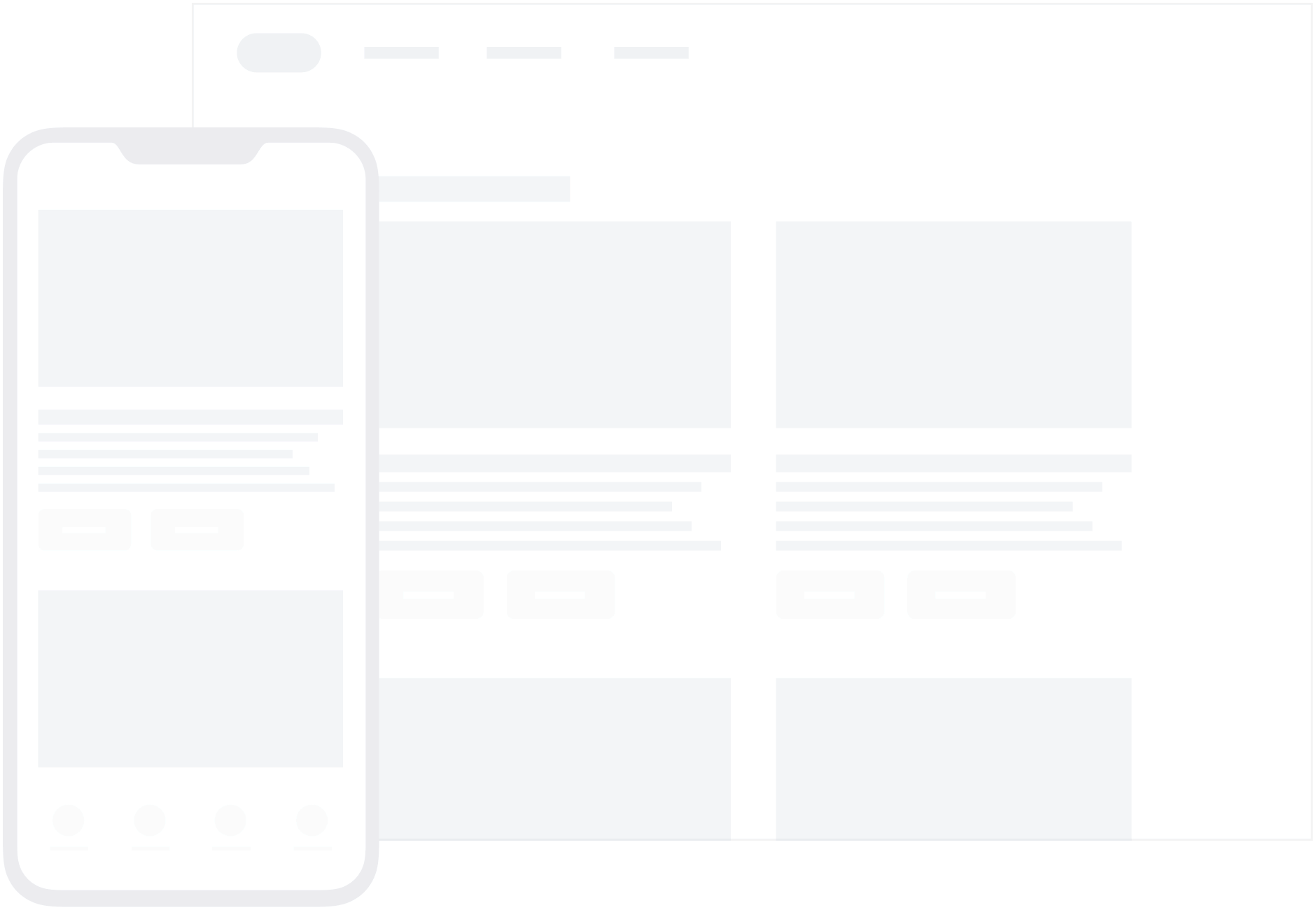
We currently do not support the display of custom HTML in-app messages in an iFrame on the iOS and Android platforms.
You can also define custom in-app message views for your app. For a full walkthrough, see Setting custom factories.
Each in-app message type is highly customizable across content, images, icons, click actions, analytics, display, and delivery. They are enumerated types of Braze.InAppMessage, which defines basic behavior and traits for all in-app messages. For the full list of in-app message properties and usage, see the InAppMessage class.
These are the available in-app message types in Braze and how they will look like for end-users.
Modal in-app messages appear in the center of the screen and are framed by a translucent panel. Useful for more critical messaging, they can be equipped with up to two analytics-enabled buttons.

Modal Image in-app messages appear in the center of the screen and are framed by a translucent panel. These messages are similar to the Modal type except without header or message text. Useful for more critical messaging, they can be equipped with up to two analytics-enabled buttons.

Full in-app messages are useful for maximizing the content and impact of your user communication. The upper half of a Full in-app message contains an image, and the lower half displays text and up to two analytics-enabled buttons.

Full Image in-app messages are similar to Full in-app messages except without header or message text. This message type is useful for maximizing the content and impact of your user communication. A Full Image in-app message contains an image spanning the entire screen, with the option to display up to two analytics-enabled buttons.

HTML in-app messages are useful for creating fully customized user content. User-defined HTML Full in-app message content is displayed in a WKWebViewand may optionally contain other rich content, such as images and fonts, allowing for full control over message appearance and functionality.
iOS in-app messages support a JavaScript brazeBridge interface to call methods on the Braze Web SDK from within your HTML, see our best practices for more details.
The following example shows a paginated HTML Full in-app message:

Note that we currently do not support the display of custom HTML in-app messages in an iFrame on the iOS and Android platforms.
Control in-app messages do not contain a UI component and are used primarily for analytics purposes. This type is used to verify receipt of an in-app message sent to a control group.
For further details about Intelligent Selection and control groups, refer to Intelligent Selection.
Prerequisites
Before you can use this feature, you’ll need to integrate the .NET MAUI Braze SDK.
Message types
Braze offers several default in-app message types, each customizable with messages, images, Font Awesome icons, click actions, analytics, color schemes, and more.
Their basic behavior and traits are defined by the IInAppMessage interface, in a subclass called InAppMessageBase. IInAppMessage also includes a subinterface, IInAppMessageImmersive, which lets you add close, click-action, and analytics buttons to your app.
Keep in mind, in-app messages containing buttons will include the clickAction message in the final payload if the click action is added prior to adding the button text.
modal in-app messages appear in the center of the screen and are framed by a translucent panel. Useful for more critical messaging, they can be equipped with two click-action and analytics-enabled buttons.
This message type is a subclass of InAppMessageImmersiveBase, an abstract class that implements IInAppMessageImmersive, giving you the option to add custom functionality to your locally generated in-app messages.

full in-app messages are useful for maximizing the content and impact of your user communication. The upper half of a full in-app message contains an image, and the lower half displays text and up to two click action and analytics-enabled buttons.
This message type extends InAppMessageImmersiveBase, giving you the option to add custom functionality to your locally generated in-app messages.

HTML in-app messages are useful for creating fully customized user content. User-defined HTML in-app message content is displayed in a WebView and may optionally contain other rich content, such as images and fonts, allowing for full control over message appearance and functionality.
This message type implements IInAppMessageHtml, which is a subclass of IInAppMessage.
Android in-app messages support a JavaScript brazeBridge interface to call methods on the Braze Android SDK from within your HTML, see our JavaScript bridge page for more details.
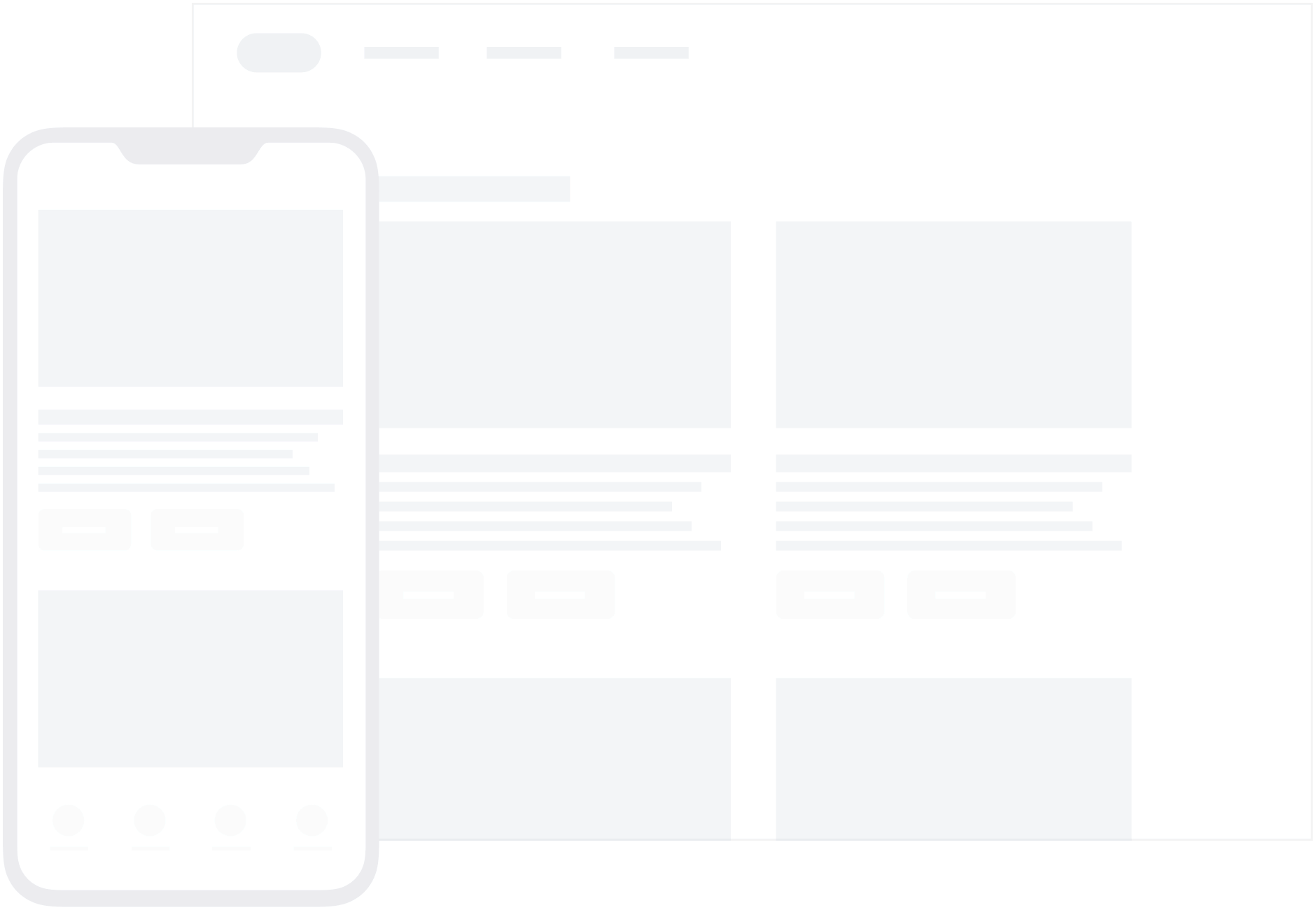
We currently do not support the display of custom HTML in-app messages in an iFrame on the iOS and Android platforms.
You can also define custom in-app message views for your app. For a full walkthrough, see Setting custom factories.
Each in-app message type is highly customizable across content, images, icons, click actions, analytics, display, and delivery. They are enumerated types of Braze.InAppMessage, which defines basic behavior and traits for all in-app messages. For the full list of in-app message properties and usage, see the InAppMessage class.
These are the available in-app message types in Braze and how they will look like for end-users.
Modal in-app messages appear in the center of the screen and are framed by a translucent panel. Useful for more critical messaging, they can be equipped with up to two analytics-enabled buttons.

Modal Image in-app messages appear in the center of the screen and are framed by a translucent panel. These messages are similar to the Modal type except without header or message text. Useful for more critical messaging, they can be equipped with up to two analytics-enabled buttons.

Full in-app messages are useful for maximizing the content and impact of your user communication. The upper half of a Full in-app message contains an image, and the lower half displays text and up to two analytics-enabled buttons.

Full Image in-app messages are similar to Full in-app messages except without header or message text. This message type is useful for maximizing the content and impact of your user communication. A Full Image in-app message contains an image spanning the entire screen, with the option to display up to two analytics-enabled buttons.

HTML in-app messages are useful for creating fully customized user content. User-defined HTML Full in-app message content is displayed in a WKWebViewand may optionally contain other rich content, such as images and fonts, allowing for full control over message appearance and functionality.
iOS in-app messages support a JavaScript brazeBridge interface to call methods on the Braze Web SDK from within your HTML, see our best practices for more details.
The following example shows a paginated HTML Full in-app message:

Note that we currently do not support the display of custom HTML in-app messages in an iFrame on the iOS and Android platforms.
Control in-app messages do not contain a UI component and are used primarily for analytics purposes. This type is used to verify receipt of an in-app message sent to a control group.
For further details about Intelligent Selection and control groups, refer to Intelligent Selection.
Next steps
Ready to dive deeper? Check out these step-by-step tutorials:
- Fine-tune message delivery timing by deferring and restoring triggered messages.
- Refine message targeting by setting conditional display rules.
- Match your brand’s look by customizing message styling with key-value pairs.


 Edit this page on GitHub
Edit this page on GitHub